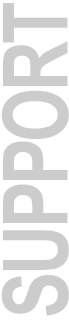
Digidesign Service & Support
MasterList CD Version 1.2 Release Notes
October 19, 1995
System Requirements:
A Macintosh LC III, IIci, IIvx, IIfx, Centris 650, Quadra 650, 700, 800, 840av, 900, 950 or Power Macintosh 7100/8100 equipped with an Audiomedia LC, Audiomedia II, Sound Tools II, ProMaster 20, Session 8 for Macintosh, Pro Tools 442 or Pro Tools III system and at least 8 megabytes of RAM.
Note: As of this release, MasterList CD is not compatible with a Power Macintosh 6100.
Audiomedia I and Sound Tools I systems are supported by MasterList CD ONLY on the Macintosh IIci, IIvx or IIfx. Sound Tools I systems must have a revision B Sound Accelerator. Revision B Sound Accelerators are equipped with 25-pin "D" connectors; revision A Sound Accelerators have 15-pin "D" connectors.
DigiSystem INIT 2.72 or higher.
System 7.1 or higher.
32-Bit addressing must be enabled. Use the Memory control panel to enable 32-bit addressing.
13" or larger gray scale or color monitor.
An external SCSI hard disk with a minimum average access time of 18 milliseconds or faster. Contact the manufacturer of your CD recorder for their recommended hard disk list.
Compatibility Information:
CD Writer Extensions - Many of the CD writers that MasterList CD supports are bundled with their own software and System extensions. We have found that the extensions can cause disk write errors with MasterList CD. It is recommended that the CD writer extension files be removed and the computer restarted prior to launching MasterList CD.
Screen Savers - After Dark, Møire, Pyro and others should be completely disabled or removed before running MasterList CD.
AppleTalk - Use the Chooser to disable AppleTalk. Leaving AppleTalk on will cause disk write errors with MasterList CD.
E-Mail - Microsoft Mail, QuickMail and others should be disabled before running MasterList CD.
QuicKeys - In general, Digidesign has found no problems with QuicKeys and MasterList CD, but please be aware of the keyboard shortcuts defined in your QuicKeys and make sure that they will not conflict or duplicate those used by MasterList CD.
Cache Size - This Memory control panel setting will allow users to change the size of the cache. The default size is different for each CPU/RAM configuration however, so please note that changing the buffer size may lead to unwanted audio artifacts. A value of 128k has proven to be a reliable setting on most computers. On higher speed CPUs, such as Quadras, this value may be increased up to 512k with no ill effects.
CD-ROM and Removable Media Extensions/CDEVs - Many CD-ROM and Removable Media extensions/CDEVs have been linked to disk write errors, and in severe cases, system crashes. The easiest way to prevent problems is to remove the extension/CDEV and restart the Macintosh. In some cases, simply having a CD-ROM/Cartridge inserted in the drive (and mounted) will stop the problems, though removal of the extension is the most reliable option.
CPU Accelerators - As of this release, MasterList CD is not compatible with DayStar Digital, Diimo or Mobius CPU accelerators. Through cooperative efforts between these manufacturers and Digidesign, full compatibility is expected in a future release of either MasterList CD or the accelerator software.
Directory Assistance - This Norton utility has been proven to be problematic with MasterList CD and should be disabled.
Norton Disk Doctor - Digidesign has received reports that version 3.1 of Disk Doctor may damage the MasterList CD authorization key if it is used to repair the hard disk. If this key is damaged, MasterList CD will not run without prompting you for the Installer Disk. It is therefore recommended that you de-authorize your hard disk before running the Disk Doctor utility.
Pro Tools I System Accelerator - As MasterList CD does not take specific advantage of the System Accelerator card, playing files from a drive connected to it may actually slow the performance of the disc writing feature, resulting in buffer underruns (a condition reported by MasterList CD when it can't write to the CD because the overall data throughput of the system is too slow). If you are uncertain, simply use the Speed Test feature in the Write Disc dialog and compare the speed of the drive when it is connected to the System Accelerator card versus the Macintosh SCSI bus. In most cases the Macintosh SCSI bus will be faster.
For best results, connect the hard disk(s) to the Macintosh SCSI bus, and always optimize the disks before writing the CD.
Do not connect the CD recorder to the SCSI bus of the System Accelerator (or to a Session 8 or PT III Disk I/O card). Instead, connect the CD recorder to the Macintosh SCSI bus.
Pro Tools I System Accelerator & Power Macintosh - Due to an incompatibility between the Power Macintosh and the System Accelerator, the System Accelerator should not be active when using MasterList CD. To disable the System Accelerator, remove the A/ROSE and Pro Tools SysAxe files from your Extensions Folder and restart the computer. Having the System Accelerator active may cause corruption when writing from an image file.
Virtual Memory - MasterList CD will not launch if Virtual Memory is active. To disable it, open the Memory Control Panel, disable Virtual Memory and reboot the computer.
For Your Information:
Adjusting Start Times - If a begin access offset is specified for a MasterList, it is not applied to the first track because CD players do not play the index 0 of track 1 but skip directly to index 1 of track 1 and begin playing. Therefore, MasterList CD will insert the specified access offset value (as silence) at the beginning of the first MasterList item without altering the start time of index 1 of track 1. This effectively creates a begin access offset for the first track, since a CD player has to play through the specified access offset value after locating to index 1. Note that the insertion will increase the length of the first track, and therefore, the entire CD.
Item Start Times - Start times greater than 13 hours are not supported by MasterList CD. Using start times greater than 13 hours will result in inaccurate time displays and audio playback will be disabled.
CD Recorder Firmware - The firmware version of each connected CD recorder is shown in parentheses in the CD Writer setup popup menu.
Item Length Field - When a MasterList item's length is changed in the Trim dialog, it is indicated by a small black arrow to the left and/or right of the item's length field, indicating the start/end of the item has been changed. The direction (left or right) of the arrow indicates if the item length was shortened or increased.
Label Convention - Since the MasterList CD User's Guide was written, all occurrences of the word "Song" or "Soundfile" in the MasterList CD menus have been replaced with "Item" to clarify and strengthen the underlying process that takes place when you build or edit a MasterList CD document, i.e. "Song Spacing" is now "Item Spacing," "Add Soundfile" is now "Add Item," etc. "Disc Info" has been changed to "Project Info." The relabeled features remain the same.
Locating Missing Audio Files - MasterList CD may prompt you to locate a soundfile when opening a saved MasterList CD document. This may be due to the file being moved from one folder/system to another, or because it was renamed. It is very important that the original soundfile is selected, or audio playback problems, system crashes and possibly even MasterList CD document corruption will occur if it is saved after choosing the wrong soundfile.
If MasterList CD prompts you to locate a missing soundfile, select the original soundfile and verify that it is the correct file by listening to it from the MasterList BEFORE saving changes to the document.
Print Default - When printing from the MasterList or PQ windows, the default Page Setup is now set to Landscape orientation. This allows printing of full-width lists, and prevents cropping of the right-most columns.
SCSI Manager - The About MasterList CD... dialog indicates when Async SCSI Manager is active.
Creating Autolocate Points - When entering times manually into MasterList CD's Time Display and then designating those times as Autolocate points, wait at least one second between entering a point between 0 and 9 and double-clicking in the Time Display to enter the next time or inaccurate times may be stored in the Autolocate points. Also, when entering Autolocate Points during playback, any point between 0 and 9 will have one second added to its time.
Creating Large MasterList CD Documents - When making large MasterList CD documents, you should consider increasing MasterList CD's memory allotment in the Finder. This can be done by first quitting MasterList CD, selecting Get Info while the MasterList CD application icon is highlighted, and increasing the Preferred Size value. Doing this will decrease the amount of time it takes to open and edit the document, especially when many audio files are used by the document.
MasterList Documents with Many Index Points - The maximum number of indexes that may be displayed in the PQ window is 1600. If your document contains more than this number (Red Book standard allows 99 tracks, each containing 100 Index points, numbered 0 to 99), the PQ window will not be able to display all of the indexes and may instead appear empty. To overcome this graphic limitation, click on the small triangle to the left of the track's name to collapse the view of each track in the PQ window such that the index points are not all being displayed (though they will all be written to the CD correctly, depending on the maximum allowable number of index points for the CD recorder).
Copying Index Points - When copying and pasting tracks containing more than index 0 and index 1, the additional index points will not be pasted with the copied track.
Creating Index Points Using MasterList Item Times - Page 84 of the MasterList CD User's Guide incorrectly describes the process by which index points may be created by Option-Command-Clicking on the Add Index icon in the PQ Window. It states that a pop-up menu appears listing the start times of all MasterList items, including item spacing, with times greater than that of the currently selected item (i.e. the one you're adding the index point to). What actually appears in the pop-up menu are the start times of all MasterList items, including item spacing, that are included within the length of the currently selected track.
MasterList Documents with Varying Sample Rates - MasterList CD does not allow items of varying sample rates within the same document. A MasterList can have any sample rate, but all items in the list must have that same sample rate. A sample rate of 44.1kHz is required to write CDs or DDP tapes.
Maximum File Limit - While this is different on each CPU, there is a maximum number of open files that the Macintosh Operating System will allow. This number can be anywhere between 291 to 340 files, depending on the CPU/O.S. configuration. MasterList CD can detect when this maximum number has been reached, but not until after you have added (opened) the audio files and attempt to play back audio from the MasterList window.
Playback Limits - If the Playback Limits are set such that the End limit is earlier in time than the Start limit, and both are enabled, then playback will not function.
Writing DDP Tapes with Mezzo Master 1.1 - At this time, SCMS is not supported in the DDP format. Be sure to turn off SCMS settings in the PQ window before writing the DDP tape.
After selecting "Export As 8mm DDP..." from the File menu, the Mezzo Master welcome screen may appear or the alert "MasterList CD could not complete DDP tape write!" may appear. If the alert appears, reselect "Export As 8mm DDP..." from the File menu and the Mezzo Master screen should appear.