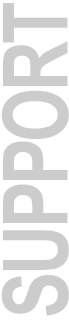
Digidesign Service & Support
MasterList CD Release Notes
for Version 2.1
July 24, 1998
Topics covered in these Release Notes:
New Features in MasterList CD 2.1
Operational Information
Information not in your MasterList CD User's Guide
Known Limitations
Usage Hints and Reminders
System Requirements
New Features In MasterList CD
MasterList CD version 2.1
New CD Recorder Support - MasterList CD version 2.1 adds support for the following CD Recorders: Manufacturer Model (Tested Firmware) Digidesign Recommendation for High-Quality CD-DA Production
Sony CDU 948S/X (1.0c) Digidesign recommended
Yamaha CRW 4260 (1.0g/1.0h) Digidesign recommended
Full Support for Pro Tools III/Project PCI Systems - MasterList CD 2.1 adds full support for sound output through Pro Tools III PCI or Pro Tools Project PCI hardware.
Operational Information
Pro Tools|24 Systems with SCSI Accelerators - Your CD recorder should be attached to the Macintosh SCSI bus only. Do not attach your CD recorder to a SCSI accelerator card. You may experience erratic behavior including system hangs.
Pro Tools III PCI and Pro Tools Project PCI Systems - Do not connect your CD recorder to the SCSI bus of the Pro Tools III Disk I/O card or Pro Tools Project card. Instead, connect the CD recorder to the Macintosh SCSI bus.
For best results, connect your hard drive(s) to the Macintosh SCSI bus, and always optimize the drives before writing the CD.
Starting up your Macintosh from a Macintosh CD-ROM Drive when a CD Recorder is Present - You must first turn off your CD recorder, or remove it from the Macintosh SCSI bus before starting up from the Macintosh CD-ROM drive.
Users of Adaptec Toast CD-ROM authoring software - There is a known conflict between MasterList CD and the Toast CD Reader extension. To avoid this conflict when using MasterList CD, simply remove the Toast CD Reader extension from your Extensions Folder (found within your System Folder) and restart your computer. For current information regarding compatibility with Toast software, contact your authorized Adaptec sales representative.
Creating Large MasterList CD Documents - When making large MasterList CD documents, you should consider increasing MasterList CD's memory allotment in the Finder. This can be done by first quitting MasterList CD, selecting the Get Info command in the Finder's File menu while the MasterList CD application icon is highlighted, and increasing the Preferred Size value. Doing this will decrease the amount of time it takes to open and edit the document, especially when many audio files and crossfades are used in the document.
Maximum File Limit - While this is different on each CPU, there is a maximum number of open files that the Macintosh Operating System will allow. This number can be anywhere between 291 to 340 files, depending on the CPU/O.S. configuration. MasterList CD can detect when this maximum number has been reached, but not until after you have added (opened) the audio files and have attempted to play back audio from the MasterList window.
Writing Image Files in Background - Performing operations in the Finder, such as mounting a hard drive volume while MasterList CD is writing an image file could result in a system hang. Avoid performing any SCSI-related operations until MasterList CD has finished writing the image file.
Information Not In Your User's Guide
MasterList CD 2.1 does not support DDP tape mastering - The Export As 8mm DDP... command has been removed from the File menu.
Configuring Sound/Hardware Setup - When using MasterList CD 2.1 with supported Digidesign audio hardware, you can configure your audio playback to be routed through your Digidesign system for higher fidelity output, monitoring, or digital output.
Contrary to what is stated in the Installation and Setup chapter of your User's Guide, when MasterList CD 2.1 is installed on systems with Digidesign hardware already in place, playback will default to using the Digidesign audio hardware, not the Macintosh's Sound Manager. This will be indicated in MasterList CD's Sound menu by the status of the Use Digidesign Sound Hardware command. A check next to this item means Digidesign hardware will be used for output.
After installing and launching MasterList CD for the first time, be sure to check that your playback system is configured properly. To configure your audio hardware directly from within MasterList CD, use the Digidesign Hardware Setup... command in the Sound menu. This will display a standard Digidesign Hardware Setup dialog.
Labeling Convention - Since the MasterList CD User's Guide was written, all occurrences of the word "Soundfile" in the MasterList CD menus have been replaced with "Item" to clarify and strengthen the underlying process that takes place when you build or edit a MasterList CD document, i.e. Add Soundfile... is now Add Item..., Update Soundfile... is now Update Item..., etc. The relabeled features remain the same.
Known Limitations
Pro Tools III/Project Systems using 882/20 I/O or ADAT Bridge - If you are monitoring your MasterList using a Disk I/O PCI card or a Pro Tools Project PCI card, and you are using an 882/20 I/O or an ADAT Bridge as your Audio Interface, you may experience a slight audio delay at the start of playback. To avoid any playback delay, please allow a full second to elapse between stopping and restarting audio playback. Be assured that any delay is only in your monitoring configuration. Your CDs will be just fine.
CD Index Lengths - To avoid possible Table of Contents problems with certain CD recorders, all indexes within CD tracks should have a minimum length of one second. The exception to this rule is Index 0 of the first track. By Red Book standard, this index must be between two and three seconds in length.
Editing Track and Index Names - Track and Index times and names can be edited using the opt-click, shift-opt-click, or command-opt-click methods (see the PQ Subcode chapter of your User's Guide). Choosing Undo (command-Z) from the Edit menu will undo any time changes, but any text changes will remain.
Copying Index Points - When copying and pasting tracks containing more than index 0 and index 1, the additional index points will not be pasted with the copied track. Also the time between Index 0 and index 1 will be equal to the original item spacing of the copied item.
MasterList Documents with Many Index Points - The maximum number of indexes that may be displayed in the PQ window is 1600. If your document contains more than this number (Red Book standard allows 99 tracks, each containing 100 Index points, numbered 0 to 99), the PQ window will not be able to display all of the indexes and may instead appear empty. To overcome this graphic limitation, click on the small triangle to the left of the track's name to collapse the view of each track in the PQ window such that the index points are not all being displayed (though they will all be written to the CD correctly, depending on the maximum allowable number of index points for the CD recorder).
Item Start Times - Item start times greater than 13 hours are not supported by MasterList CD. Using start times greater than 13 hours will result in inaccurate time displays and audio playback will be disabled.
Page Setup... Command - If you open and close the Page Setup... dialog in the File menu, MasterList CD will ask you if you want to save changes when you close the current MasterList document (i.e. the document that was active when the Page Setup... dialog was opened), even if no changes have been made. To avoid any confusion after viewing Page Setup... without making changes, simply select Cancel instead of OK when exiting this dialog.
Yamaha CDR 400 Buffer Underrun Reporting - The Yamaha CDR 400 will report the following error when in fact a buffer underrun has occurred: "A fatal error occurred while recording! (Code 04)." If this happens, it may be necessary to turn off the CD writer, then turn it back on again to release the system. This will allow you to access MasterList CD again.
Usage Hints and Reminders
Batch Loading of MasterList Items - While MasterList CD does not specifically offer batch loading of list items, whole Soundfiles can been dragged and dropped onto the MasterList CD application icon. Multiple Soundfiles can be selected for drag and drop by shift-clicking on the desired files. If no current MasterList is open when the files are dropped onto the application icon, MasterList CD will create a new list and the files will appear in alphanumeric order. Multiple Soundfiles can also be added to an open MasterList CD document in the same manner. The new list items will be added to the open MasterList immediately after the currently selected MasterList item.
Simplest Sequence of Events - Remember that editing in the MasterList window affects how your CD will sound and editing in the PQ window affects how your CD will look to a CD player. For this reason, and because certain timing edits performed in one window can affect timings in the other window, we suggest that you do not perform any edits in the PQ window until your MasterList plays through exactly the way you want your finished CD to sound. Do not open the PQ window. Do not look at it. Do not think about it. Pretend that it does not exist. It can only lead to heartbreak and despair.
After your MasterList sounds the way you want it to, it is time to open the PQ window and perform any edits desired. Before opening the PQ window, however, be sure to assign any MasterList items that represent multiple CD tracks with the appropriate value(s) in the #Trks field.
The best sequence of events when working in the PQ window is to make any Track time edits before creating or editing any Indexes. Setting new Track Start Times in the PQ window will shift the start times of all index points within that track by the same amount. When creating multiple tracks from within one MasterList item, always set all of the new track start times before creating or editing any indexes within those tracks.
Finally, before opening the Write Compact Disc... dialog, check to see that any Begin Access Offset is set to your liking as this setting will also affect the timings within your finished CD.
Overlapping Crossfades with Multiple Track List Items - When applying an overlapping crossfade where the incoming list item contains multiple CD tracks, be aware that the start times of tracks within that item will be adjusted earlier by half the total length of the crossfade. This limitation is due to the fact that overlapping item crossfades set the index 1 of the incoming item to be midway through the crossfade transition.
Locating Missing Audio Files - MasterList CD may prompt you to locate a soundfile when opening a saved MasterList CD document. This may be due to the file being moved from one folder/system to another, or because it was renamed. It is very important that the original soundfile is selected, or audio playback problems, system crashes and possibly even MasterList CD document corruption will occur if it is saved after choosing the wrong soundfile.
If MasterList CD prompts you to locate a missing soundfile, select the original soundfile and verify that it is the correct file by listening to it from the MasterList before saving changes to the document.
System Requirements For MasterList CD version 2.1
Qualified PCI-based Power Macintosh compatible computer.*
An external SCSI hard disk qualified for use with your chosen Digidesign system, with a minimum average access time of 18 milliseconds or faster and non thermal recalibrating during read/write operations. Contact the manufacturer of your CD recorder for their recommended hard disk list.*
* For the latest list of qualified CPUs and hard drives, contact your Digidesign dealer or call your local Digidesign office. (In the US, call 1-(800) 333-2137.)
Apple System Software (Mac O.S.) v8.0 or higher
16 Megabytes of RAM minimum
32-Bit addressing must be enabled. Use the Memory control panel to enable 32-bit addressing (if your computer supports both 32- and 24-bit modes).
14" or larger color monitor
Supported Digidesign Systems for Higher Quality Output Monitoring (Optional):
Pro Tools|24
Pro Tools III PCI
Pro Tools Project PCI
Audiomedia III
DigiSystem INIT 3.3+ or higher (not required for stand-alone operation)
One of the following compatible SCSI-based CD recorders:
Manufacturer Model Firmware Version
Hewlett Packard SureStore 6020i Version 1.07
SureStore 6020es Version 1.07
SureStore 4020i Version 1.25
JVC XR-W2001/S201 Version 2.35
XR-W2010 Version 1.35
Kodak PCD 225 Versions 1.05/1.07
Marantz CD 620 Version 1.25
Philips CDD 522 Versions 1.04/1.07
CDD 2000 Version 1.25
CDD-2600 Version 1.07
Pinnacle RCD-1000* Version 2.35, drive models
A & B
RCD-5020 Version 2.35
RCD-5040 Version 1.35
Ricoh RS 1060-C Version 1.31
RS 1420-C Version 1.4x
MP6200S Version 1.10
MP6201S Version 1.10/2.20
Sony CDW-900E Versions 1.12/1.14
CDW-CSP-920S/9211S Versions 1.1c/2.0b
CDU-924S/ CSP-940S/9411S Version 1.1c
CDU 948S/X Version 1.0c
Studer D741 Version 1.25
Yamaha CDE-100 1.06/1.07/1.08/1.09/1.1/1.11
CDR-102 Version 1.0/1.01
CDR 400t/400c Version 1.0d
CRW 4260 Version 1.0g/h
The listed CD recorder firmware versions have been tested with MasterList CD. Compatibility with firmware versions other than those listed cannot be guaranteed by Digidesign. Use the CD Writer Setup dialog to display the version of your CD recorder's firmware.
* Drive A models have serial numbers less than 4471180, and must have version 2.35 firmware to be compatible with MasterList CD. Contact Pinnacle Micro Technical Support to obtain this firmware. (Refer to the CD Recorder Specification Grid for Pinnacle Micro Contact Details.)