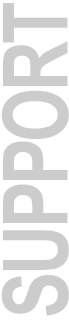
Digidesign Service & Support
Release Notes for Pro Tools
Version 4.2
June 15, 1998
Welcome to Pro Tools 4.2. We hope you enjoy the benefits and enhancements that this release brings to the Pro Tools family of products.
Contents:
System Requirements
New Features in Pro Tools 4.2
Bug Fixes in Pro Tools 4.2
Known Problems
Operational Information
System Requirements
Computer: Qualified Power Macintosh Computer*
Computer Monitor: Color required. 14" minimum, 17" or larger highly recommended
System Software: Mac OS 8.0 or higher
**NOTE: Pro Tools now requires the default extensions installed with MacOS 8.0 or greater. This is due to Pro Tools 4.2 and ProControl's use of Open Transport libraries. Alteration to the MacOS default extension set may cause unexpected behavior.
Opcode OMS v.2.3.2 or higher (supplied)
Apple QuickTime v3.0 or higher (supplied)
FWB Hard Disk ToolKit PE v2.5.2 or higher - Pro Tools 24 Systems Only (supplied)
Total System RAM:
- For Pro Tools|24**: 96 MBytes minimum
- For Expanded Pro Tools|24 systems**: 128 MBytes, minimum
- For Pro Tools III, Pro Tools Project, Pro Tools with Audiomedia III/II and Pro
Tools PowerMix: 48 MBytes minimum
(Additional RAM required for simultaneous use with MIDI sequencers. Virtual Memory is not supported)
Storage - Qualified SCSI disk drive*
* For the latest Pro Tools compatibility information, including lists of qualified computers, hardware and computer requirements, contact your Digidesign dealer, call your local Digidesign office, or visit Digidesign's website at www.digidesign.com
** For maximum track count with Pro Tools|24 systems, Digidesign's maximum performance guidelines for the Pro Tools|24 system must be adhered to. These guidelines are documented in the Pro Tools Systems Compatibility document which can be obtained from your Digidesign dealer, your local Digidesign office, or by visiting Digidesign's website.
New Features
Our new Pro Tools 4.2 software increases the mixing power, efficiency and overall control of your Pro Tools system, with more than 40 new additions. These new features are fully explained in the documentation included with your software. Major new features include:
MIXING
Integration with ProControl - Digidesign's New World-Class,
Integrated Control Surface for TDM-equipped Pro Tools Systems*
*Refer to the Pro Tools Systems Compatibility document for a list of supported systems.
Expanded and Improved Automation Capabilities to Rival any High-End Mixing Console
· Trim the automation of volume and send levels on the fly for increased mixing efficiency and
precision
· Copy volume, pan, and mute automation and/or positions to the corresponding track's send for
quick, easy creation of alternative monitor or headphone mixes
· Capture trim automation changes for a selected area of time as "snapshots" for chosen
automation parameters
· Enjoy enhanced automation precision, thanks to a new smoothing algorithm on continuous
controls, such as panning and volume
Switchable Global Pre/Post Fader Metering
· Choose between pre or post fader metering, whatever works best for you
Stereo Sends
· Create mono or new stereo sends on TDM-equipped Pro Tools systems
New Sends View
· Instantly access send controls right from the main Mix and Edit windows
EFFICIENCY
Consolidating of All Session Files to a Single Destination - Including Audio Files,
Plug-In Settings, and QuickTime Movies
· Pro Tools 4.2 makes it easier than ever to backup and archive complete sessions, or to transfer
them to another system.
Real-Time Auto Fade-In and Fade-Out (on Pro Tools|24 systems only)
· This feature ensures smooth edit transitions between "open region" boundaries, automatically
getting rid of any pops and clicks.
New Streamlined Region List
· Remnant regions left-over from edit operations will no longer get dropped into your
Region List; this and other improvements make the list more manageable and easy to work with.
Playback and Pre/Post Roll Markers
· New markers make it easy to see your playback and pre/post-roll area, so even if you
perform an edit during playback and lose your selection, you can identify your playback area at
a glance.
New MIDI Machine Control (MMC) Capability
Communication via MMC lets you set-up your Pro Tools system to be the slave or master with
any other MMC device (such as an Alesis ADAT or Tascam DA-88) for transmission of location
information and transport control.
RealAudio Export and Bounce Support
Export audio regions directly from Pro Tools to Progressive Networks' RealAudio format for
audio streaming on the Internet.
128 Virtual Tracks
More virtual tracks means you have even more ways to extend the functionality of your system.
IMPORTANT
Pro Tools 4.2 software requires MacOS 8.x and a Power Macintosh (or compatible) computer*.
Some features require a TDM-equipped Pro Tools system. Please refer to the documentation included with your software.
* For the latest Pro Tools compatibility information, including lists of qualified computers, hardware and computer requirements, contact your Digidesign dealer, call your local Digidesign office, or visit Digidesign's website at www.digidesign.com
Bug Fixes in Pro Tools 4.2
GENERAL
When in destructive record mode with older Pro Tools v4.x versions, if audio was recorded beyond the end of a file whose region end was overlapping another file, audio would erroneously be written to the second file. This problem has been fixed in version 4.2.
Following an AudioSuite process, the numbering for the newly created regions on either side of processed region were incorrectly numbered from right to left, instead of left to right.
In some circumstances with older Pro Tools versions, pops occurred during loading of sessions: This no longer occurs.
Previously, it was possible that creating a fade or saving a session to a full hard drive would cause the system to crash. With Pro Tools 4.2 the behavior has been corrected and a warning dialog is posted informing the user that the destination drive is full.
Previously, when creating a new session from a PT-Session template, the audio Disk Allocation setting was not correctly updated to target the drive/folder where the session was located. This has been fixed with Pro Tools v4.2.
Pro Tools Master Fader level indicator did not reflect the levels of the Inserts on that channel.
When scrubbing, the cursor did not correctly follow move to the scrubbed track. Instead, it was erroneously staying on the last track that the selector was on.
In loop record mode, moving the cursor to a new location while loop record in progress would cause the recorded files to be placed wherever the cursor was left when recording was stopped.
Empty Audio and Fades files were not being removed as required when the Pro Tools session in question was closed.
In previous versions, it was possible for to cause Pro Tools to crash by selecting "Undo Automation" after deleting a Send that had automation data associated with it. The problem has been fixed in Pro Tools v4.2.
In previous versions, volume faders in the Mixer window couldn't be set to 0 dB exactly without using the command key to access "Fine Tune". With Pro Tools v4.2, the faders now can correctly be set to 0 dB without the use of "Fine Tune".
PLUG-INS
Waveform overview irregularities occasionally would occur after batch processing using the 4-band EQ AudioSuite Plug-In.
When selecting "Delete Current Settings File" from the Plug-In Settings popup, no warning dialog was posted.
CONTROLLERS
MACKIE DESIGN'S HUI CONTROLLER
Previously, using the "SHIFT/ADD + OPT/ALL" method of BYPASSING an insert on a selected track only worked for initiating BYPASS. It did not work to de-initiate BYPASS.
HUI's VFD erroneously displayed a "Pro Tools has a dialog on screen...." message when the Fades dialog was open in Pro Tools.
PERIPHERALS
When using Digidesign's ADAT Bridge I/O, selecting ADAT as the input source in the Session Setup window would incorrectly display "analog".
APPLE'S QUICKTIME
When opening a session with an associated QuickTime movie, if the "Where Is" dialog was posted and a different movie than the original was selected, the Movie Tracks name within Pro Tools was not correctly changed to reflect the name of the new movie.
D24 OUTPUT DRIVER
The d24 Output Driver did not show up correctly in the Extensions Manager.
UNIVERSAL SLAVE DRIVER (USD)
The USD did not correctly stop outputting timecode while Pro Tools was "closing" files after a record pass.
Known Problems
While we've labored long and hard to remove any problems in the software, sometimes some problems will arise at the last minute! Here's a list of known problems, so that you can avoid them, with workarounds where known. In addition, be sure to consult your Pro Tools User Guide for information about any generally-known problems with System Extensions, third-party utilities, or other conflicts.
General Problems
When opening a v3.2 session on a Pro Tools system running Pro Tools v4.x software, the Disk Allocation settings should be verified. In some instances, the Disk Allocation settings will be incorrectly set to the start up drive and will need to be re-targeted before attempting to create new files.
With Macintosh OS8
On systems running Mac OS8, the Macintosh sometimes posts the following dialog on startup: "MP Libraries could not be fully installed because of not enough memory." This dialog does not actually affect Pro Tools and appears to be a problem in Mac OS8. This problem does not occur with MacOS 8.1.
With Mac OS8, use of I/O controls in the Edit Window (such as the pan or volume sliders), causes the Edit Window Counter display to become corrupted. This only lasts as long as the mouse is held down, and appears to be a bug in Mac OS8. You can workaround this problem and several other minor graphic problems either by working with these control types in the Mix Window, or by turning off the "System Wide Platinum Appearance" in the OS8's Appearance Control Panel. This applies to both MacOS8 and 8.1.
When using Mac OS8, the last digit in the Edit Window Counter can sometimes become corrupted on screen. Forcing a screen redraw (for example, by re-sizing the window) fixes this. This problem does not occur with MacOS 8.1.
To use the Digidesign Sound Drivers or d24 Output Drivers, the Sound Control Panel must be installed in the Control Panels folder. The Pro Tools 4.2 Installer does this automatically. The Monitors and Sound Control Panel cannot be used to enable the use of Digidesign's Sound Drivers, but can coexist with the Sound Control Panel. This applies to both MacOS8 and 8.1.
With Installation
When installing Opcode's OMS 2.32 (supplied), the IAC Driver is not installed with the "Easy Install" option. Please perform a Custom Install within the OMS Installer if the IAC Driver is required. (This driver allows applications to sync and share other MIDI data on the same computer).
Problems Affecting Pro Tools 24 Systems
When auditioning 24-bit .WAV stereo interlaced files via the Convert & Import dialog, loud white noise may be audible. For this reason, we recommend that you do NOT audition this file type from the Convert & Import dialog. Please note that conversion and import of any 24-bit .WAV stereo file will occur correctly, the problem only occurs during auditioning. Also note that this problem does not occur when auditioning 16-bit stereo .wav, or mono 24-bit .wav files.
If a session created on a Pro Tools 24 system is opened with PowerMix as the selected Playback Engine, any auxiliary tracks or master faders in that session will be lost if the session is saved.
Some users have reported loss of sync when bouncing audio and picture to a QuickTime Movie on Pro Tools 24 systems.
On Pro Tools 24 systems, attempting to record many tracks simultaneously with pre-roll enabled can cause DAE -6042 errors. In this situation, disabling pre-roll will enable recording.
When using the d24 Output Drivers, you must first launch Pro Tools and declare your audio interfaces before selecting the d24 Output Drivers in the Sound Control Panel.
PostConform does not function correctly when used with the DAE/DSI v3.2 pair or later. When using these versions, the audio is not correctly conformed and some audio regions will be missing. Pro Tools 4.x users wishing to use PostConform must switch to an older DAE/DSI pair (version 3.1.2 or older) while using PostConform, and ensure that they switch back to the correctly matched DAE/DSI pair when using Pro Tools v4.x.
Performing a Revert to Saved on a session where the DSP Farm(s) are almost maxed out sometimes causes a "The DSP Farm has run out of mixing channels" dialog to be posted.
In some situations, creating and deleting tracks can result in sub-optimal mixer DSP usage, causing fewer mixer tracks to be available. Closing and reopening the session corrects the problem.
When opening a session created in Pro Tools 4.0 or 4.0.1, some EQ automation data will not appear. To restore the missing data, replace version 1.5 of the EQ Plug-In with version 1.4.1 (which was shipped with Pro Tools 4.0.1) and reopen the session.
Volume faders in the Edit window can't be set to 0 dB exactly, they stop at either -0.1 or +0.1 dB. Holding the Option key and clicking on the volume fader will return the fader to 0 dB exactly. Alternatively, using the command key for "fine tuning" the position of the fader will also allow the it to be set to 0 dB.
Problems Affecting Pro Tools III Systems
With Pro Tools III systems, if a crash occurs, there is a chance that the DigiSetup file can become corrupt and drives connected to Disk I/O cards will not appear on the Macintosh desktop upon re-launch. If this should occur, simply drag your DigiSetup file (from within the Preferences Folder in the System Folder) to the Trash, empty it, and restart. Your drives should then appear on the desktop as expected.
On Pro Tools III NuBus systems, holding the mouse button down during playback will suspend the effects of automation.
On Pro Tools III NuBus systems, clicks may occasionally occur when previewing fades.
The Seagate Barracuda ST39173 W/N hard drives are not recognized on IDS 0 and 1 when connected to the Disk I/O SCSI bus if a scan time of less than 2200 milliseconds is used. For successful mounting when using these drives, the scan time should be increased to at least 2500 ms. This is accomplished using Mt. Digi v1.4, supplied with Pro Tools v4.2 software. Please refer to the accompanying Mt Digi 1.4 Read Me for operational instructions.
With Pro Tools with Audiomedia III & PowerMix
When using Pro Tools with Audiomedia III or Pro Tools PowerMix, it is possible to crash when looping short selections with dense MIDI data. To avoid this problem, use loops longer than two seconds.
While using preview with AudioSuite Plug-Ins, accessing other portions of the Pro Tools application may cause serious problems. Specifically, users should avoid using the Import or Convert and Import Dialogs while previewing an AudioSuite Plug-In.
With ADAT Interfaces
When using the ADAT XT, switching the clock source in the ADAT window causes the main ADAT changes its rate to 48K. This only applies to the ADAT XT when used with the ADAT I/O (NOT Digidesign's ADAT Bridge I/O).
Pro Tools will go into "tapping fingers" mode at the point of synchronization with the ADAT when using the Digidesign's ADAT Interface if the ADAT chases more than 30 seconds to the sync point in Pro Tools.
When Digidesign's ADAT Interface is connected to the Disk I/O of a Pro Tools III system, audio will not be output from additional Digidesign audio interfaces connected via the DSP Farm . (This only occurs with Digidesign's ADAT Interface and NOT Digidesign's ADAT Bridge I/O).
With Plug-Ins
Pro Tools v4.2 is incompatible with version 1.0.2 of Aphex's Aural Exciter. Random and unexpected behavior (including serious problems such as system crashes) may result following initial loading of the Plug-In while DAE is opening, as well as following assignment of the Plug-In to an insert. Aphex has developed a fix for this bug, and will make a patch available on the Aphex website at www.aphex.com.
When editing a mono DPP-1 instantiation on ProControl, "c" is displayed for all negative values, where it is removed for values 100 or more.
With Peripherals
When using an 888 I/O audio interface, and inputs 1-2 are set to S/PDIF in Pro Tools Hardware Setup dialog, there can be level inconsistencies when outputting to a Tascam DA-30 via the 888 I/O's AES/EBU digital output.
When using an expanded Pro Tools|24 system, default "I/O Label" inconsistencies will occur when using different I/O interfaces connected to multiple DSP Farms. The I/O labels for the second and/or succeeding DSP Farms will be labeled in accordance to the I/O interface connected to the first DSP farm. This can be overcome by renaming the I/O labels and clicking "Set Default". These new names will now appear as the default names in all newly created sessions.
With SCSI Devices
The Micropolis Tomahawk wide drives -model numbers 3391 and 4345 - have a conflict with Digidesign's copy protection scheme when used on a narrow SCSI bus that may result in a SCSI bus hang. Digidesign recommends that these drives only be used on a wide SCSI bus.
With Machine Control
When switching between Pro Tools as Master and Machine As Master, using the keyboard shortcut updates the counter to the machine's location, but not back to edit cursor location. When using the transport control to switch, the counter switches properly back and forth, but the edit view goes to the machines location and stays there.
For QuickTime Movie Users:
On Pro Tools 24 systems, playing audio data and QuickTime Movies from the same SCSI bus will not work reliably, even when using separate drives. To get good results, Movie data must be on a different SCSI bus from Pro Tools audio data.
The offset specified in the Set Movie Sync Offset window is always defined in feet and frames, regardless of the general Pro Tools Display setting, (Time Code, Minutes:Seconds, etc.). Additionally, while this window is open, the general Pro Tools Display setting will temporarily switch to feet and frames until the Set Movie Sync Offset window is closed.
Using pulldown affects the speed of QuickTime movies as well as audio. When conforming a QuickTime movie for use in a pulled-down session, set its frame rate to 30 rather than 29.97.
When Pro Tools' Movie Window is placed over the movie track in the Edit Window, jittery movie playback can occur.
Radius VideoVision PCI notes:
Pro Tools occasionally crashes when launched immediately after capturing video using Adobe Premiere and a Radius VideoVision card. Digidesign is working with Radius to resolve this problem.
With Pro Tools 24 and Miro PCI video capture cards, Pro Tools can sometimes crash when looping 16 tracks and a Movie.
Digidesign does not support use of the Radius VideoVision card in Pro Tools systems using one of Newer Technologies G3 processor upgrade cards in PowerMac 9500 and 9600 CPUs.
Miro DC-20 Notes:
Using Window Shade on movie window while movie is playing on video monitor attached to Miro DC-20 causes movie to go offline and/or stops movie playback. This is due to a characteristic of the DC-20.
Pinnacle DC-30 and DC-30+ Notes:
For optimal performance with Pro Tools, limit movie data rates to approximately 750k to 900k/per second. In addition, place the movie window bar near the bottom of the Mac screen to help with Pro Tools User Interface redraws. Note that there must be at least ONE row pixels being redrawn (visible), otherwise the movie will stop playing back.
If you are also a DC-20 user, do not leave DC-20 extensions and Control Panels active in the system. The DC-20 control strip module needs to be removed from the control strip folder as well. Failure to do so can lead to communication errors with the DC-30+.
With ProControl
Pro Control does not allow use of the ESCAPE or ENTER buttons for canceling or OK'ing the following dialogs:
Import, Convert and Import, Playback Engine, Hardware Setup.
Switching ProControl to Re-record mode has to be done via the Utilities menu.
When in shuttle or scrub mode and a DAE -9073 error occurs, the error dialog will not be posted until Pro Tools has exited scrub/shuttle mode.
There is a flash/timing error on Assign/Mute buttons' LEDs when "locking in" new routings.
When using OPT/ALL method of assigning all tracks' routing changes, only the channel strip whose channel encoder was turned displays a solid lit Assign/Mute button LED.
Proper behavior should be ANY track that was changed should display a lit solid Assign/Mute LED.
With Mackie Design's HUI Controller
While Pro Tools is computing waveform overviews, HUI is not locked out and can still affect Pro Tools, thereby allowing Playback and other transport controls. Though this is a known problem, we have not seen any negative repercussions.
While bouncing in Pro Tools, HUI's F8 key does not allow the operation to be canceled as stated in the "Dialog onscreen....." message in the VFD.
As of this writing, the following problems can occur when using HUI and Mark Of The Unicorn MIDITimePiece multi-port interfaces:
MIDITimePiece I (MTP I):
With this interface, after power cycling HUI, launching Pro Tools, or assigning a controller in the Peripherals dialog, HUI is usually not completely initialized. Some scribble strips will be blank and the text in the VFD is sometimes not complete. Bank swapping can sometimes cause the displays to update properly. (It appears that MTP I units may not be able to handle the density of MIDI System Exclusive data sent out by Pro Tools). For this reason, at this time we do not recommend use of MTP I units for Pro Tools/HUI inter-communication.
MIDITimePiece II (MTP II):
When power cycling HUI, the MTP II can get into a "locked up mode" (all output port lights lit), or in a mode where its channelizing the HUI output data to all the ports. (This will not happen every time, but can occur). To avoid the problem, disconnect HUI's output before powering down. Or, if the problem does occur, power cycle your MTP II, and it will return to normal operation.
With Other Controllers
The Peavey PC1600 can cause automation recording and playback to become inaccurate during rapid fader moves. This is a limitation of the PC1600. The Peavey controller samples its fader movement at a fairly low rate which can sometimes cause it to miss fader positions used for nulling.
Operational Information
General
When bouncing in sessions that include muted tracks, enabling "Mute Frees Voice" in some cases can improve bounce performance (the number of tracks that can be bounced successfully).
When a valid Pro Tools drive is full, it will no longer be visible as an option in the Disk Allocation dialog.
Automation cannot be written simultaneously to "ganged" or connected controls in a stereo Plug-In. In order obtain the same results, you can record the automation to one side, then copy and paste it to the other side.
Files must be on local drives for AudioSuite processing to occur.
For Magma Expansion Chassis Users:
Pro Tools 24 requires that DSP Farms are equipped with revision QC of the AMCC chip for full compatibility with Magma chassis. Refer to the notes below to learn how to identify the revision QC of the AMCC chip.
NOTE: Existing users of 7 slot chassis' should call Magma or Digi support to obtain additional information on upgrading their existing chassis hardware.
For Bit 3 Expansion Chassis Users:
Use of Bit-3's 6-foot expansion cable has been shown to cause corruption of audio data during recording and playback, and is not supported. Bit-3's 4-foot cable should be used instead.
Many DSP Farms and some early serial number SampleCell II PCI cards are not compatible with the currently shipping Bit 3 Expansion Chassis. Specifically, use of a DEC-chipped 13-slot Bit 3 Expansion Chassis with Pro Tools 24 requires that the DSP Farms and SampleCell II cards are equipped with revision QC of the AMCC chip.
Users can identify whether they have the correct AMCC chip revision by the serial number of their card. QC-chipped DSP Farms are Rev H or higher and have serial number FF09226 or higher.
The same is true of SampleCell II. QC-chipped SampleCells were Rev D or higher and have serial number HH02001 or higher.
Older Digidesign cards can be upgraded for a nominal fee. Please contact Digidesign Technical Support for upgrade information.