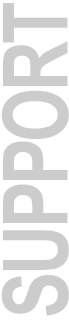
Release Notes for DigiTest version 2.1
September 21, 1995
DigiTest is diagnostic software that you can use for a number of troubleshooting applications. DigiTest can be used to test and diagnose the performance of your Digidesign systemÍs NuBus cards, check the installation of cards in your CPU or a Digidesign Expansion Chassis», and provide valuable information should you ever need to contact Digidesign Customer Support.
Note: Digitest 2.1 will not test Digidesign PCI cards. To test PCI cards, we you will need to use Digitest 2.2 or 2.3.
SYSTEM REQUIREMENTS
- DigiSystem INIT v 2.91 or higher. DigiTest does not function properly with earlier versions of the DigiSystem INIT.
- Disk I/O Card
- Pro Tools Audio Card (442 Card)
- Sound Accelerator II Card
- Bridge I/O Card
- AudioMedia II Card
- SampleCell II Card
- DSP Farm Card
- Expansion Chassis Interface Card
- PowerMac Expansion Chassis Interface Card
1) Start the DigiTest application.
2)When DigiTest opens, a graphic representation of your CPU (and an Expansion Chassis if one is connected to your system) will appear. This illustration will also show which Digidesign cards are installed in your system.
3)All Disk I/O cards, DSP Farms (and Bridge I/O cards in expanded systems) shown in this window should appear with a small box labeled "TDM" on them.
4) If the "TDM" graphic is missing on any of the cards, this indicates that communication has not been established between the TDM piggyback card and the base audio card. If this is the case, power down your system and reseat the cards and make sure the piggyback cards are firmly attached to the base cards. (Before doing so, remember to discharge any residual static charge that may be on your body by touching a grounded metal surface such as the power supply in your computer's CPU.)
5) You may also want to run a diagnostic test on the cards in your system. To do this, simply click the Test All button in the DigiTest window. DigiTest will run a diagnostic test, and after a few moments a text window will appear summarizing the results for each card. This test will list results for ALL possible slotsincluding some that may not apply to your system. Please refer to the results for the slots in your system only.
6)If an "X" appears on any of the cards in the diagram, or if the text window summary reports that any of the cards has "failed," this indicates that there may be a problem with the card. If this is the case, double-click on the card in the diagram, and DigiTest will give additional information about the problem.
7) If DigiTest does report a problem with your system, write the information down so that you can report it to Digidesign Technical Support. Many errors produce explanatory messages that will give clues about the failure. In some cases, a numeric error is reported. The number corresponds to a specific hardware failure mode and can help your customer support representative in diagnosing problems. If you are unable to track down the malfunction with DigiTest, contact Digidesign Technical Support and report any error messages to them.