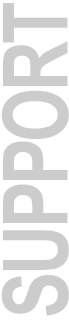
Release Notes for DigiTest version 2.3
December 6, 1996
DigiTest is a diagnostic software utility designed to test Digidesign cards and confirm proper card installation as well as proper card order in a TDM system.
SYSTEM REQUIREMENTS
- System 7.5.3 or 7.5.5
- DigiSystem INIT v3.1 or higher
- Pro Tools Disk I/O
- Pro Tools DSP Farm
- Pro Tools Project
- Audiomedia II
- Audiomedia III
- SampleCell II
BEFORE YOU RUN DigiTest
Disable any non-Apple Control Panels through the Extensions Manager. If any real-time Control Panels or Extensions are enabled, DigiTest will alert you that they must be disabled before testing can continue. DigiTest will indicate which Control Panel or Extension is causing the conflict.
TO TEST YOUR DIGIDESIGN CARDS WITH DigiTest
1) Double click the DigiTest application icon. When DigiTest opens, a graphic representation of your CPU will appear. This illustration will also show which Digidesign cards are installed in your Mac.
2) Click on the Test All button. DigiTest will run through a series of diagnostic tests and list the results for each slot in your Macintosh. Be aware that DigiTest will look at each slot in your computer regardless of whether or not you have any cards installed. Check the results for slots which contain Digidesign cards only. DigiTest only reports valid test results for slots which contain Digidesign cards.
3) After testing the cards, scroll down the test results screen and verify that each Digidesign card has passed.
4) If all of the Digidesign cards have passed, restart the computer before running any Digidesign application.
5) If any cards fail the diagnostic tests (noted by an large 'X' on the card and a result code of 'Failed') shut down the Mac, re-seat the failing Digidesign card in the same slot or another slot and restart the computer. Run DigiTest again. If an 'X' appears on the same card in the diagram, or if the test result window consistently shows the same 'Failed' card, write down the information, including the error number returned and contact Digidesign Technical Support to obtain a Return Authorization (RA) Number to facilitate the return and repair of your card.