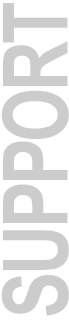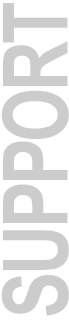The drivers for the Command|8 control surface are installed during Pro Tools installation, either from the Pro Tools 7 Web Installer or the Pro Tools 7 CD:
- Run the Pro Tools 7 HD, LE, or M-Powered installer application:
- On Windows XP, put a check mark in the box next to "Command 8 Controller and Driver"
- On Mac OS X, the Command|8 software is installed by default when installing the Pro Tools application software
- Follow the prompts in the installer application
Windows XP Installation Additional Details
In addition to Pro Tools 7.0, Windows XP users must also select the Command|8 Controller and Driver option when installing
their software to ensure that the proper Windows components are included. First, connect and turn on your Command|8.
When the ‘Found New Hardware’ dialog appears, do not cancel it. Continue by launching the Pro Tools Setup executable and
checking the appropriate components, including Command|8. When complete, you will be prompted to restart your computer
and then you may begin using Pro Tools with Command|8.
The Command|8 software installer is also available separately on the Pro Tools 7 CD in the following location:
- \Controllers\Command8 Installer\Command8 Setup.exe
Current Command|8 Firmware
Firmware App V02.01.02.srec - October 2004
Windows XP
Installing the Command|8 software also installs the following files to your \Program Files\Digidesign\Command8 directory:
- C8FirmwareUpdater.exe
- App V02.01.02.srec
Mac OS X
The Mac OS X Firmware Updater with firmware App V02.01.02.srec can be found in the Additional Files folder on the Pro Tools 7 Mac OS X CD, or download from the link below.