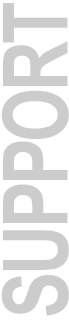Pro Tools TDM 6.9.3cs4 Update for Windows XP |
|
For Pro Tools|HD and Pro Tools|HD Accel Systems with Pro Tools TDM 6.9, 6.9.1, or 6.9.3
Including Systems with AVoption|V10, Avid Mojo, and Media Station|PT 1.6.1 |
Index of All Pro Tools CS Updates
April 13, 2006
 Will not work without Pro Tools TDM 6.9, 6.9.1, or 6.9.3 for Pro Tools|HD or Pro Tools|HD Accel systems already installed. Will not work without Pro Tools TDM 6.9, 6.9.1, or 6.9.3 for Pro Tools|HD or Pro Tools|HD Accel systems already installed.
Download update from Pro Tools TDM 6.4, 6.7, or 6.9 for HD systems to Pro Tools TDM 6.9.1 for HD systems:
 This "CS" release updates Pro Tools TDM 6.9, 6.9.1 or 6.9.3. If used on Pro Tools TDM 6.9 or 6.9.1, it will update either version to 6.9.3. This "CS" release updates Pro Tools TDM 6.9, 6.9.1 or 6.9.3. If used on Pro Tools TDM 6.9 or 6.9.1, it will update either version to 6.9.3.
There was no previous download of Pro Tools TDM 6.9.3, which shipped with the Surround Panner for ICON D-Control systems. Support for the Surround Panner hardware was the only new feature in version 6.9.3.
Pro Tools TDM 6.9.3cs4 Update
From the included Pro Tools TDM 6.9.3cs4 Read Me for Windows XP:
What's Fixed in Pro Tools TDM 6.9.3cs4?
Pro Tools TDM 6.9.3cs4 for Windows XP contains the following:
Fixed: Under Certain Conditions, Recorded Files Could End Up Earlier on the Timeline than Where They Were Recorded (Item #74487)
- When recording multiple tracks, files could be recorded out of sync with each other unless the Delay Compensation state had first been toggled on/off, or off/on.
Fixes Included From Pro Tools TDM 6.9.3r2
Fixed: XMON Talkback, Dim and/or Cue assignment functions operate intermittently with XMON firmware version 10 (Item # 68289)
- All D-Control and D-Command users with XMON firmware version 10 need to run the XMON firmware updater included with this release. The updater is run from the D-Control or D-Command Main Unit Utility mode (see instructions below)
Fixes Included From Pro Tools TDM 6.9.3cs3
Fixed: ICON Talkback Levels Either Too Low Or Too High (Item #69605)
- This was a result of the XMON internal talkback mic gain range being too narrow.
Fixed: Using Audio Pull-Down May Cause Problems When Using Remote Mode (Item # 70021)
- Lock times could increase, and it was possible to have a sync error of 1 frame.
Fixed: Pro Tools 6.9.3cs2 on Win XP causes Media Station 1.6.1 not to be able to find audio hardware (Item #70295)
- This problem was introduced in 6.9.3cs2. NOTE – if you have previously installed Pro Tools 6.9.3cs2, you must uninstall it,
re-install Pro Tools 6.9.1 or 6.9.3, and then run the 6.9.3cs4 installer.
Fixed: No Option Available For ASIO or Wavedriver (Item #70298)
- This problem was introduced in 6.9.3cs2. NOTE – if you have previously installed Pro Tools 6.9.3cs2, you must uninstall it,
re-install Pro Tools 6.9.1 or 6.9.3, and then run the 6.9.3cs4 installer.
Fixes Included From Pro Tools TDM 6.9.3cs2
Fixed: Inconsistent Lock Times Or Intermittent Locks When Syncing To Time Code (Item #65348, 68657, 53450)
- Lock times could vary from short, to very long, or no lock at all until you stopped the code and tried again. Also, record passes
could result in "missed sync point” or -6085 errors, or "missed the sync point, due to time spend allocating disk space,” while
play passes could result in "waiting for sync” or "waiting for sync point.”
Fixed: Pro Tools Could Crash When Closing the Hardware Setup Window (Item #67845)
- This could occur when opening and closing the Hardware Setup dialog when D-Control was online, and a track has focused
EQ and DYN plug-ins.
Fixed: When Using Long Delay Compensation, the Pro Tools Mixer Could Create a Feedback Loop in Certain Situations (Item
67728)
- With large mixers, feedback could occur across channels with busses assigned as inputs. This did not occur when using short
delay compensation or no delay compensation.
Fixed: When Importing AAFs From Avid, Parsing Errors and Missed Translations On Some Tracks May Occur (Item #65232)
- An AAF from Media Composer Adrenaline 2.1.x, Xpress Pro 5.1.x, News Cutter Adrenaline & News Cutter XP 6.1.x may give
parsing errors when imported into Pro Tools and some tracks may not translate correctly. In addition to this fix, Digidesign
recommends that Avid users update to the latest version available.
Fixes Included From Pro Tools TDM 6.9.3cs1
Fixed: The Key Command Sequence for Fine-Tuning Automation Breakpoints Had Changed
(Item #65387)
- The "fine-tune breakpoint" Control key functionality has now been restored to the pre-Pro Tools 6.9 behavior. The key command
for "Write Level Constrained to Next Breakpoint" (new to 6.9) has been changed from "Control-click" to
"Alt-Shift-click." The key command for "Write Level Constrained to Previous Breakpoint" remains "Control-Alt-click."
Fixed: After Several Hours Of Continuous Working, Pro Tools Could Slow Down Or Stop Responding (Item #58423)
- A low-memory condition could be created by repeated stops and starts over a several hour period, causing the slowdown, or eventual crash.
Fixed: When Using Mojo Or V|10, "Not Responding” Errors Could Result In Having To Force Quit (Item # 66959)
- Working continuously for as little as 30 minutes could cause this error.
Fixed: When Using Serial Timecode, Pro Tools Would Sometimes Lock with an Offset When Using a Tascam DA-98 (Item #64636)
- The Tascam DA-98's servo lock bit behavior would cause Pro Tools to think the DA-98 was servo locked before it actually was. This would cause inconsistency when Pro Tools locked to serial timecode generated from a DA-98 or other devices with this same servo lock bit behavior.
Fixed: A ProControl Fader Could Sometimes Lose Communication with Pro Tools while Writing Automation (Item #61458)
- While writing automation, a ProControl fader could lose communication with Pro Tools, resulting in no automation written for the time the lapse occurred.
Who Should Use Pro Tools TDM 6.9.3cs4?
This update is recommended for all Pro Tools TDM 6.9, 6.9.1, and 6.9.3 for Windows XP users and contains fixes in the following areas:
- Recording
- ICON XMON
- Locking to time code
- Importing AAF from Avid applications
- Delay Compensation
- General use (memory condition fixes)
- Editing automation breakpoints
- ProControl
- MachineControl (Local and Remote Modes)
- V10 or Mojo
 Important: Pro Tools TDM 6.9.3cs4 is provided as an interim "customer support (CS)" release to address the issues described. While our testing has not shown these changes to introduce other problems, this version has not been fully qualified by Digidesign. Important: Pro Tools TDM 6.9.3cs4 is provided as an interim "customer support (CS)" release to address the issues described. While our testing has not shown these changes to introduce other problems, this version has not been fully qualified by Digidesign.
Updating Pro Tools
To update to Pro Tools TDM 6.9.3cs4:
- Verify Pro Tools TDM 6.9, 6.9.1, or 6.9.3 is installed on your Pro Tools|HD or Pro Tools|HD Accel system.
- Quit the Pro Tools application if it is open.
- Locate the Pro Tools TDM 6.9.3cs4 installer and launch it.
- Follow the onscreen instructions to install Pro Tools TDM 6.9.3cs4.
- When installation is complete, restart your computer.
 When you launch Pro Tools for the first time after running this update, you will be prompted to enter your Pro Tools TDM 6.4 through 6.9.3 authorization code that begins with "DIGI06". When you launch Pro Tools for the first time after running this update, you will be prompted to enter your Pro Tools TDM 6.4 through 6.9.3 authorization code that begins with "DIGI06".
If you have installed previous updates, some file versions may not change. This update installs the following files:
- DAE.dll (v6.9.3cs4)
- ProTools.exe (v6.9.3cs3)
- D-Command.dll (v6.9.3r2)
- D-Command.dll.rsr (v6.9.3r2)
- D-Control.dll (v6.9.3r2)
- D-Control.dll.rsr (v6.9.3r2)
- File.dll (v6.9.3cs2)
- Surround Mixer.dpm (v6.9.3cs2)
- Surround Mixer.dpm.rsr (v6.9.3cs2)
- Surround Dithered Mixer.dpm (v6.9.3cs2)
- Surround Dithered Mixer.dpm.rsr (v6.9.3cs2)
- ProTools_Resource804.dll (v6.9.3cs1)
- ProTools_Resource411.dll (v6.9.3cs1)
- ProTools_Resource404.dll (v6.9.3cs1)
- ProTools_kor.rsr (v6.9.3cs1)
- ProTools_jpn.rsr (v6.9.3cs1)
- ProTools_cht.rsr (v6.9.3cs1)
- ProTools_chs.rsr (v6.9.3cs1)
- ProTools.vdb (v6.9.3cs1)
- ProTools.rsr (v6.9.3cs1)
- Procontrol_M.dll, Cfd.dll (v6.9.3cs1)
- Procontrol.dll.rsr (v6.9.3cs1)
- Procontrol.dll (v6.9.3cs1)
- HWC_Resource804.dll (v6.9.3cs1)
- ProControl.cfm (v6.9.3cs1)
- HWC_Resource412.dll (v6.9.3cs1)
- HWC_Resource411.dll (v6.9.3cs1)
- HWC_Resource404.dll (v6.9.3cs1)
- HWC.dll (v6.9.3cs1)
- FireBob.dll (v6.9.3cs1)
- File_Resource804.dll (v6.9.3cs1)
- File_Resource412.dll (v6.9.3cs1)
- File_Resource411.dll (v6.9.3cs1)
- File_Resource404.dll (v6.9.3cs1)
- DigiTest.app (v6.9.3cs1)
- DFW_Resource804.dll (v6.9.3cs1)
- DFW_Resource412.dll (v6.9.3cs1)
- DFW_Resource411.dll (v6.9.3cs1)
- DFW_Resource404.dll (v6.9.3cs1)
- DFW.dll (v6.9.3cs1)
- D-Control_Resource804.dll (v6.9.3cs1)
- D-Control_Resource412.dll (v6.9.3cs1)
- D-Control_Resource411.dll (v6.9.3cs1)
- D-Control_Resource404.dll (v6.9.3cs1)
- D-Control.dll.rsr (v6.9.3cs1)
- D-Control.dll (v6.9.3cs1)
- D-Command_Resource804.dll (v6.9.3cs1)
- D-Command_Resource412.dll (v6.9.3cs1)
- D-Command_Resource411.dll (v6.9.3cs1)
- D-Command_Resource404.dll (v6.9.3cs1)
- D-Command.dll.rsr (v6.9.3cs1)
- D-Command.dll (v6.9.3cs1)
- Control24.dll.rsr (v6.9.3cs1)
- Control24.dll (v6.9.3cs1)
- Cfd_Resource804.dll (v6.9.3cs1)
- Cfd_Resource412.dll (v6.9.3cs1)
- Cfd_Resource411.dll (v6.9.3cs1)
- Cfd_Resource404.dll (v6.9.3cs1)
*Both versions of mixer plug-ins (non-dithered and dithered) in the "unused" folder and the active plug-ins folder will be updated with the latest cs versions of same. It is not necessary for the user to change the location of mixer plug-ins before or after installing this cs version.
 If you have previously installed Pro Tools 6.9.3r2, stop here – you do not need to update your ICON firmware. If you have previously installed Pro Tools 6.9.3r2, stop here – you do not need to update your ICON firmware.
Updating ICON and XMON Firmware
To update ICON and XMON firmware:
- Disconnect or otherwise disable any monitor speakers or headphones attached to XMon.
- Launch Pro Tools.
- Choose Setups > Peripherals and click the Ethernet Controllers tab.
- Select Enable. If Enable is aleady selected, deselect it and select it again to cause Pro Tools to re-scan for Ethernet controllers.
- After the scan is finished, select the ICON controller units from the pop-up menus, in the order you want them arranged from left to right.
- When prompted to update the ICON controller (D-Control or D-Command) firmware, click "Update."
- After the ICON firmware update is complete, press the "Utility " switch on the Main Unit.
- In the Soft Keys section, press the "System" switch, then press the "XMON Downld" switch.
- Do one of the following:
- If the "Current Firmware" reads "version 10", click the Start button to initiate the XMON firmware download.
- If the "Current Firmware" reads "version 11", then the XMON firmware is already up to date and no update is necessary.
- If the "Current Firmware" reads "version 6", then the XMON firmware is up to date for that revision of XMON and no update is necessary.
 Do not disconnect or turn off the XMON unit until the firmware update is complete. Do not disconnect or turn off the XMON unit until the firmware update is complete.
- After the firmware update is complete, press the Utility swtich again to exit.
XMON Update Failure Recovery
If the XMON firmware update fails in any any way, or the XMON unit becomes unresponsive and fails to function, do the following:
- Turn off power to the XMON.
- While holding down the Mute switch on the front panel of the XMON, turn on power to the XMON. The XMON unit should now be waiting for an update.
- Follow the steps above to update the XMON firmware, checking to make sure the "Current Firmware" reads "version 11."
Download Instructions — Pro Tools TDM 6.9.3cs4 Update
For best results, use the latest version of Internet Explorer for Windows XP. Other
browsers may not work properly with this download. This Pro Tools
TDM 6.9.3cs4 Update requiresa Pro Tools|HD or Pro Tools|HD Accel hardware system with Pro Tools TDM 6.9, 6.9.1, or 6.9.3 software already installed.
|

Download Pro Tools TDM 6.9.3cs4 Update
For Pro Tools|HD and Pro Tools|HD Accel Systems
with Pro Tools TDM 6.9, 6.9.1, or 6.9.3 Software for Windows XP Only
(includes support for Japanese, Korean and Chinese Simplified Operating Systems)
32.9 MB Windows ZIP file (.zip)
|
Download Help
- If you experience download or decoding problems, see Download
& Website Help
- Windows ZIP (.zip) format downloads should be "Saved to Disk"
first, rather than opened on the internet. These can be expanded
on Windows XP systems by right-clicking on the downloaded files
and choosing "Open".
|