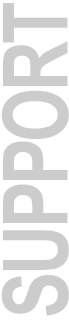
|
SampleCell II PC
*Question: "I have lost my midi driver... I have been using Music Quest 8port SE and Samplecell.... I installed the steinberg virtual midi router... It removed the Samplecell driver. When I re-install samplecell it removes the other two drivers. How can I get them installed together?" Answer: Place the above file oemsetup.inf In your C:\WinNT\System32
folder. Note: This fix is only for SampleCell II PCI/Plus on NT. It does not apply to the SampleCell ISA card/Win 3.1 Editor ** SCFileConvert is a small drag-and-drop application for the conversion of SampleCell Mac instrument files to SampleCell PC instrument files. Also converts Sd2 or AIFF soundfiles to Wav files. You can convert the entire contents of a disk or folder(s), as well as individual files. Requirements: A Macintosh with System 7.01 or higher - 200k of memory - Enough storage to temporarily store the converted files on a Mac disk or folder for renaming. *** SampleCell PC v1.0.2 ReadMe This "README" file is designed to keep you informed of late-breaking changes in the Sample Cell PC software, and provide important information about the system. Please refer to this file anytime you receive a software update from Digidesign. ....................................................................... History: Version 1.02 M 08/11/95 Version 1.02 L 07/31/95 Version 1.02 K Version 1.02 J Version 1.02 I Version 1.02 H 1. Associate bnk, ins or wav with SampleCell and double-click on it to automatically launch SampleCell with it as the initial file. 2. Add a filename to the properties of SampleCell to get it to launch with that file. 3. Drop a bnk, ins or wav file on the App in File Manager to get it to launch with it as the initial file. Version 1.02 G Version 1.02 F Version 1.02 E Version 1.02 D Fixed a problem where C++/Views was trying to copy from a temporary file it made on a Hendrix drive to a regular (different drive types) which showed up as a failure to read the MIF file Version 1.02 C Added full path of the MIF to the fDRAMDiskImage to fix reading from the MIF when loading an instrument file of which the samples are elsewhere. Version 1.02 B New in 1.02 is Remote Entry of values using an external MIDI controller for any onscreen Slider. High and Low note limits can also be entered via an external MIDI controller. Use the right mouse button to put a control into Remote Entry mode. Also added was the ability to choose None in MIDI Setup in the case where MIDI Thru from a sequencer was required. Both the External MIDI and Internal MIDI drivers were tuned for better performance. ....................................................................... Version 1.0 INSTALLATION INFORMATION -Hardware- If the installer software reports "No Card Detected" you may have an address conflict and may need to adjust the setting of the red rotary switch on the SampleCell PC. The card ships with a default setting of 0 (zero). There are 16 possible port settings, and these are set mechanically via the red rotary switch on the SampleCell PC card. If you have not installed your SampleCell card please does so now and rerun the installation software. -RAM- The SampleCell card requires 4 MB simms (8MB minimum) that are 70ns or faster. If you have not yet installed them, please power down and do so now. (See manual for more specific RAM requirements). -MIDI- For full MIDI functionality you will also need a MIDI interface, a MIDI controller, and a Windows-compatible software sequencer. You will need to configure for the appropriate Windows MIDI driver before your MIDI interface will become available for selection in the SampleCell Editor. You will also need to select the MIDI In Port in the SampleCell Editor. If you subsequently add or delete a MIDI Driver from the Driver Control Panel in Windows you will need to reselect the MIDI In Port in the SampleCell Editor. Refer to Chapter B of the manual for explicit installation information. ....................................................................... GENERAL INFORMATION Drag and Drop of files onto the SampleCell Editor icon will launch the application but will not automatically load the files. Drag and Drop into the Application while it is already open will work. Control-Click can be used on faders to quickly toggle between Max and Min. A File-Finder technology is built into SampleCell to try to be intelligent about finding files that aren't in their original location. This relates in particular to CD-Roms which on different PCs will have different drive letters. The File-Finder will search backwards through the list of drives until it gets to the floppies looking for the same path as was requested. So it should be immune to moving the CD-Rom around. When you open an instrument on the SampleCell CD-ROM it will look for its samples on drive D: by default. If you have a drive mounted as D: other than the CD-ROM drive, and you duplicate the directory structure of the SampleCell CD-ROM on this other drive, then the instruments on the CD-ROM will find the samples on the D: drive instead of on the CD-ROM. This could be useful if you want to make substitutions for some of the samples on the CD-ROM. A Note on the permanence of Samples on the SampleCell Card: If a sample is downloaded to the card it remains there until, either the bank is explicitly closed, the instrument is closed, or "Delete Unused Samples" is selected from the SampleCell menu. SampleCell does this by reading and writing a cache file to keep track of which samples are currently loaded. So if the SampleCell Editor is closed without deleting the banks/instruments they remain on the card. This allows us to load up the SampleCell and exit the program and then open up a sequencer and send MIDI to the SampleCell card to trigger the samples we loaded. And consequently if the SampleCell Editor is reopened, opening these same banks/instruments will take no time because the Editor will first check the cache file to see if the samples are already there. The samples will even survive a warm boot. These samples will be deleted automatically if we are trying to load another instrument and there isn't enough room, so long as they are not currently being used by any instrument in SampleCell. One other point worth noting is that if we adjust the sample globally, for example say we set the Sample Start Medium in the Sample Parameters windows to cause the sample start to be delayed then if we exit the program and restart and reload the instrument containing the adjusted sample then we will hear it with its start delayed. The two Library floppies included with SampleCell contain a Drums instrument and a Violins instruments and their respective samples. The instruments should be loaded directly from the floppy, because that is where the instruments are set to look for their samples. If you want to transfer the instruments to the hard drive you should load the instrument from the floppy and then use the Save As command to save the instrument to hard disk. You should also answer Yes to "Save the samples to a new location" also, and navigate to the appropriate directory. E-PAD.INS, a synth pad instrument on the CD-Rom was saved with an bogus path name for it's 2 samples. A correct version is included on the installation floppy disk. Some of our testers experienced conflicts between the default Port Addresses of the SampleCell PC Card and the MOTU Midi Time Piece midi card. We suggest if you have both cards, that you change the SampleCell PC address setting from the default to another available setting. See Chapter B for specific instructions. SampleCell will open an external MIDI port via Windows directly, if you are using a sequencer make sure THRU is OFF. Also the order in which applications are launched seems important. SampleCell should be launched before sequencer applications. Note: If the SampleCell contains samples, because memory will be retained during a warm boot, a sequencer may be launched straight off and the samples played back without need for the SampleCell Editor to be reopened. ....................................................................... KNOWN BEHAVIOUR If you are running a MIDI sequence while selecting different instruments with the "Pass MIDI thru to selected instrument's MIDI channel" preference checked, it is possible that some notes will be left on when the MIDI gets rechannelized. Also, directly adjusting some parameters in the SampleCell Editor with the mouse has a higher priority than incoming MIDI, so it is possible that some MIDI will not be received and stuck notes may occur. The easiest way to shut off stuck notes is by muting the instrument in question and then unmuting it. Some screen redraw artifacts, in particular on pan knobs when they get obscured by a status box and then uncovered, have been noticed on monitors with slower refresh rates.Audible clicks can sometimes be heard on slower machines when auditioning longer samples (usually > 2Secs). If you are running your monitor in 1024 X 768 mode the Ok and Cancel buttons will not appear in the bank open dialog. You can hit return to accept the list of instruments or use the close box in the top right corner to cancel. The manual states that the SampleCell's Test Sine waves are full code sine waves sent at +96dB. Beware, the output level is half this amount. If samples are located by FileFinders intelligence and the instrument is never resaved, then when the program is shut down and restarted the Samples down on the card (courtesy of the MIF file) will not have the correct path and so it won't make a match on them. If the instrument on the CD-Rom for example is saved onto a hard disk then the real paths of the Sample Files will be used and the caching will work. Reloading an instrument relying on the MIF file results in the Extended Names being lost, since these are not cached in the MIF. We could reload them from the file but only if its still present (CD-Rom). This will be added in a future version. --FM 17th March 1994-- If you experience download or decoding problems, see the Download Help FAQ Download Aladdin's FREE Stuffit Expander for Mac or Windows More Information: Digidesign Downloads | Digidesign Customer Service | Digidesign Technical Support
|