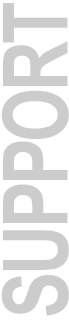|
MP3 Export & MP3 Option — Installation Instructions, Updates &
Backup Software
Updates & Backup Software for Owners of
MP3 Export or MP3 Option
About MP3 Option
The MP3 Option software is a paid option, and is only available online at the DigiStore:
http://store.digidesign.com
The software costs $19.95 (USD) to cover the codec licensing fee that Digidesign pays to the Fraunhofer Institute for each MP3 Option sold. It is not included with every copy of Pro Tools, because that would raise the cost of every new system and upgrade by @ $20 per person, and not everyone needs this option. So it is a paid option for those that want and need it.
To purchase, please select your country from the DigiStore Region/Store Locator
- Note: If your country/region is not available on the DigiStore, you will need to arrange to purchase the MP3 Option license and authorization from your Local Digidesign Office.
Where can I find my authorization code from my MP3 Option purchase on the DigiStore?
If you did not print your order confirmation page, or receive your email order confirmation from the DigiStore at the time of purchase with your authorization, most recent purchasers can retrieve it by logging into your account on the DigiStore:
- Go to the DigiStore at http://store.digidesign.com
- Click on "your account" in the menu at the top.
- Enter your email address and password and click on "Login" if you see that option there.
- Not all orders will show up there, but recent ones should. If you see one for MP3 Export or MP3 Option, click on "View Order Details"
- You'll see a copy of your receipt. Look for "Authorization code, serial number or upgrade key (depending on product purchased):" with your authorization code next.
Your MP3 Option authorization code will begin with the letters "CUBS". MP3 Option Requirements
- Pro Tools LE or TDM version 5.1 or higher, including all versions of Pro Tools TDM 6, Pro Tools LE 6 & 7, Pro Tools HD 7, and Pro Tools M-Powered
- Your MP3 Export or MP3 Option authorization code from your DigStore
receipt
Newer versions of either the paid or demo version of MP3 Option
can be installed from newer Pro Tools CDs during the Pro Tools installation
process. See instructions below.
For information on how to use MP3 Option, see the chapter in your
Pro Tools Reference Guide on Sessions and
bounce to disk options. Or do a Find in the PDF for the word MP3.
MP3 Export Requirements
- Pro Tools FREE, Pro Tools LE 5.0/5.0.1 & Pro Tools TDM 5.0/5.0.1
- Your MP3 Export or MP3 Option authorization code from your DigStore receipt
Compatibility & Features
MP3 Export (originally referred
to as MP3 Export Option)
- For Pro Tools FREE, Pro Tools LE 5.0/5.0.1 & Pro Tools
TDM 5.0/5.0.1
- Does Export of MP3 audio from Pro Tools, and does not work
with Pro Tools v5.1 or higher
- Pro Tools 5.0.1, Pro Tools LE 5.0.1, and Pro Tools FREE owners
can not use MP3 Option and must use MP3 Export v1.0.
MP3 Option
- For Pro Tools M-Powered, Pro Tools LE 5.1 and higher, and Pro Tools TDM 5.1 and higher Digidesign
hardware systems, including all versions of Pro Tools 6 & 7
- Will do both Import & Export of MP3 audio to and from Pro
Tools, and requires Pro Tools
v5.1 or higher and Digidesign hardware
MP3 Option System Requirements:
Digidesign Software — one of the following:
- All Pro Tools 6 & 7 software for all Pro Tools TDM, Pro Tools LE, and Pro Tools M-Powered systems on Mac OS X or Windows XP
- Pro Tools 5.1 or higher software for Macintosh TDM
- Pro Tools 5.1.1 or higher software for Windows TDM
- Pro Tools LE 5.1 or higher software for Macintosh
- Pro Tools LE 5.1 or higher software for Windows
AND —
Digidesign Hardware — one of the following systems:
- Pro Tools|HD Accel
- Pro Tools|HD
- Pro Tools|24 MIX
- Pro Tools|24
- Digi 002
- Digi 002 Rack
- Mbox 2
- Mbox
- Digi 001
- Digi ToolBox
- Audiomedia III
Or supported M-Audio devices when used with Pro Tools M-Powered software.
MP3 Export System Requirements:
Digidesign Software — one of the following:
- Pro Tools FREE for Mac OS 9 and Mac OS 8.6
- Pro Tools FREE for Windows 98/Me
- Pro Tools 5.0.1 Software for Macintosh TDM hardware
- Pro Tools 5.0.1 Software for Windows TDM hardware
- Pro Tools LE 5.0.1 Software for Digi 001 & Audiomedia III
Macintosh systems
- Pro Tools LE 5.0.1 Software for Digi 001 & Audiomedia III
Windows systems


MP3 Option for Pro Tools Macintosh Systems —
Backups & Updates
Installing MP3 Option for Pro Tools 6 & 7
If you have Pro Tools TDM 6.x, or Pro Tools HD, LE, or M-Powered version 6.x or 7.x, there is no reason to download anything from the DigiStore (the DigiStore downloads are just the same installation instructions on this web page). You only need your authorization code that begins with "CUBS..." from your DigiStore purchase of either MP3 Export or MP3 Option. The installer for MP3 Option is built-in to the Pro Tools installer on all Pro Tools 6 and 7 CDs and major Pro Tools web updaters. See instructions below.
 If you run into installation problems: If you run into installation problems:
Pro Tools 7 Troubleshooting
MP3 Option for Pro Tools HD, LE, or M-Powered Version 7
The update for MP3 Option owners is installed during Pro Tools installation, either from the Pro Tools 7 Web Installer or the Pro Tools 7 CD:
- Run the Pro Tools 7 HD, LE, or M-Powered installer application
- Put a check mark in the box next to "MP3 Codec Update"
- Follow the prompts in the installer application
On Mac OS X Only: If you do not have a previous version of the MP3 codec in your codecs folder, you may need to do the following:
- Run the Pro Tools 7 HD, LE, or M-Powered installer application again
- Put a check mark ONLY in the box next to "MP3 Codec Update"
- Uncheck ALL other check boxes, including the Pro Tools check box
- Follow the prompts in the installer application
Installing the MP3 Codec Demo first, then installing the MP3 Codec Update also works. Pro Tools 6 Troubleshooting
- You may have to delete ALL files from your Codecs/MP3 folder, then run the installer again. The MP3demo.dll file and the MP3.dll file cannot both be in the Codecs/MP3 folder.
- You may also need to update to the latest version of the PACE InterLok drivers
If you still are not able to install, you will need to Contact Digidesign Technical Support Install From Your Pro Tools CD
 Pro Tools 6.0 and Higher — All Systems Pro Tools 6.0 and Higher — All Systems
 Pro Tools 5.3.1 for Pro Tools|HD Pro Tools 5.3.1 for Pro Tools|HD
 Pro Tools 5.3.2 for Digi 002 Pro Tools 5.3.2 for Digi 002
On these Mac systems, you can install MP3 Option from your Pro
Tools CD:
- Run "Install Pro Tools" application
- On Pro Tools 5.3.1 and 5.3.2, choose "MP3 Authorized"
check box
- On Pro Tools 6 & 7, choose "MP3 Codec Update" check
box
- Follow the prompts in the installer
The next time in Pro Tools that you select a portion of audio in
a session and choose to bounce to disk and export as MP3 audio,
you will be prompted for your authorization code that begins with "CUBS" from your MP3 Option
receipt from the DigiStore. (if you have previously authorized MP3
Option on your hard drive, you may not be prompted to re-authorize)
Install From Downloaded Pro Tools Web Updates
 The following Pro Tools Mac OS X web updates also have the check box to install MP3 option during the Pro Tools installation process. If you have one of these web updates, you do not need to install from the Pro Tools CD, just install from the Pro Tools web updater: The following Pro Tools Mac OS X web updates also have the check box to install MP3 option during the Pro Tools installation process. If you have one of these web updates, you do not need to install from the Pro Tools CD, just install from the Pro Tools web updater:
- Pro Tools HD 7 and Pro Tools LE 7 Web Installers
- Pro Tools TDM 6.2.3, 6.7, 6.9, 6.9.1 and 6.9.2 for HD Systems
- Pro Tools LE 6.2.3, 6.4, 6.9, and 6.9.2 for LE Systems
- Pro Tools M-Powered 6.8r2 and 7
- Pro Tools TDM 6.4.1 for MIX systems
Download MP3 Option for Older Pro Tools Versions
 Pro Tools 5.3 for Pro Tools|HD
Pro Tools 5.3 for Pro Tools|HD
 Pro Tools LE 5.2/5.2.1 for Mbox
Pro Tools LE 5.2/5.2.1 for Mbox
 Pro Tools 5.1.1/5.1.3/5.2 for Pro Tools|24 or MIX
Pro Tools 5.1.1/5.1.3/5.2 for Pro Tools|24 or MIX
 Pro Tools LE 5.1.1/5.2.1 for Digi 001 or Audiomedia III
Pro Tools LE 5.1.1/5.2.1 for Digi 001 or Audiomedia III
 Pro Tools 5.1 for Pro Tools|24 or MIX
Pro Tools 5.1 for Pro Tools|24 or MIX
 Pro Tools LE 5.1 for Digi 001 or Audiomedia III
Pro Tools LE 5.1 for Digi 001 or Audiomedia III
MP3 Option will not work with any version of
Pro Tools previous to version 5.1.
Pro Tools TDM v5.0/5.0.1, Pro Tools LE v5.0/5.0.1, and Pro Tools
FREE require MP3 Export:
MP3 Export for Pro Tools Macintosh Systems
(Previously referred to as "MP3 Export Option")
 Pro Tools 5.0/5.0.1 & Pro Tools FREE
Pro Tools 5.0/5.0.1 & Pro Tools FREE
Requirements — One of the Following:
- Pro Tools v5.0 or 5.0.1 for TDM for Mac OS
- Pro Tools LE v5.0 or 5.0.1 for Mac OS
- Pro Tools FREE for Mac OS 9/8.6
MP3 Export will not work with Pro Tools v5.1
or higher software, which requires MP3 Option.
   
MP3 Option for Pro Tools Windows Systems —
Backups & Updates
Installing MP3 Option for Pro Tools 6 & 7
If you have Pro Tools TDM 6.x, or Pro Tools HD, LE, or M-Powered version 6.x or 7.x, there is no reason to download anything from the DigiStore (the DigiStore downloads are just the same installation instructions on this web page). You only need your authorization code that begins with "CUBS..." from your DigiStore purchase of either MP3 Export or MP3 Option. The installer for MP3 Option is built-in to the Pro Tools installer on all Pro Tools 6 and 7 CDs and major Pro Tools web updaters. See instructions below.
MP3 Option Installation for Pro Tools HD, LE, or M-Powered Version 7
The update for MP3 Option owners is installed during Pro Tools installation, either from the Pro Tools 7 Web Installer or the Pro Tools 7 CD:
- Run the Pro Tools 7 HD, LE, or M-Powered installer application
- Put a check mark in the box next to "MP3 Codec Update"
- Follow the prompts in the installer application
Pro Tools 6 MP3 Option Installation Troubleshooting
 If you run into installation problems: If you run into installation problems:
- You may have to delete ALL files from your Codecs/MP3 folder, then run the installer again. The MP3demo.dll file and the MP3.dll file cannot both be in the Codecs/MP3 folder.
- You may also need to update to the latest version of the PACE InterLok drivers
If you still are not able to install, you will need to Contact Digidesign Technical Support Install From Your Pro Tools CD
 Pro Tools 6.1 and Higher— All TDM & LE & M-Powered Systems Pro Tools 6.1 and Higher— All TDM & LE & M-Powered Systems
On these systems, you can install MP3 Option from your Pro Tools
6 or 7 CD:
- Insert the Pro Tools 6 or 7 Installer CD-ROM for Windows in your
CD-ROM drive
- Locate and open the Pro Tools Installer folder, and doubleclick
the Setup icon
- Check the box next to "Update MP3 Codec" or "MP3 Codec Update"
- Run the installer
The next time in Pro Tools that you select a portion of audio in
a session and choose to bounce to disk and export as MP3 audio,
you will be prompted for your authorization code from your MP3 Option
receipt on the DigiStore. (if you have previously authorized MP3
Option on your hard drive, you may not be prompted to re-authorize)
Install From Downloaded Pro Tools Web Updates
 The following Pro Tools Windows XP web updates also have the check box to install MP3 option during the Pro Tools installation process. If you have one of these web updates, you do not need to install from the Pro Tools CD, just install from the Pro Tools web updater: The following Pro Tools Windows XP web updates also have the check box to install MP3 option during the Pro Tools installation process. If you have one of these web updates, you do not need to install from the Pro Tools CD, just install from the Pro Tools web updater:
- Pro Tools HD 7, Pro Tools LE 7, and Pro Tools M-Powered 7 Web Installers
- Pro Tools TDM 6.7, 6.9, and 6.9.1 for HD Systems
- Pro Tools LE 6.4 and 6.9 for LE Systems
- Pro Tools TDM 6.4.1 for MIX systems
Download MP3 Option for Older Pro Tools Versions
 If you are not able to see the MP3.dll file after downloading and unzipping on Windows 98, Me, or XP, see Download FAQ #31 If you are not able to see the MP3.dll file after downloading and unzipping on Windows 98, Me, or XP, see Download FAQ #31
 Pro Tools LE 5.3.3 for Mbox
Pro Tools LE 5.3.3 for Mbox
 Pro Tools 5.3.3 for Pro Tools|HD
Pro Tools 5.3.3 for Pro Tools|HD
 Pro Tools LE 5.3.2 for Digi 002
Pro Tools LE 5.3.2 for Digi 002
 Pro Tools 5.3.1 for Pro Tools|24, MIX, or Pro Tools|HD
Pro Tools 5.3.1 for Pro Tools|24, MIX, or Pro Tools|HD
 Pro Tools LE 5.3.1 for Digi 001 or Audiomedia III
Pro Tools LE 5.3.1 for Digi 001 or Audiomedia III
 Pro Tools 5.1.1 for Pro Tools|24 or MIX
Pro Tools 5.1.1 for Pro Tools|24 or MIX
 Pro Tools LE 5.1.1 for Digi 001 or Audiomedia III
Pro Tools LE 5.1.1 for Digi 001 or Audiomedia III
 Pro Tools LE 5.1 for Digi 001 or Audiomedia III
Pro Tools LE 5.1 for Digi 001 or Audiomedia III
MP3 Option will not work with any version of
Pro Tools previous to version 5.1.
Pro Tools TDM v5.0/5.0.1, Pro Tools LE v5.0/5.0.1, and Pro Tools
FREE require MP3 Export:
MP3 Export for Pro Tools Windows Systems
(Previously referred to as "MP3 Export Option")
 Pro Tools 5.0/5.0.1 & Pro Tools FREE
Pro Tools 5.0/5.0.1 & Pro Tools FREE
Additonal Requirements — One of the Following:
- Pro Tools v5.0 or 5.0.1 TDM for Windows NT
- Pro Tools LE v5.0.1 for Windows 98SE
- Pro Tools FREE for Windows 98SE/Me
MP3 Export will not work with Pro Tools v5.1
or higher software, which requires MP3 Option.
 Mac downloads are BinHex (.hqx) encoded files that require Stuffit
Expander version 5.1 or higher, included with Mac OS X. Download Aladdin
Stuffit Expander for Mac.
Mac downloads are BinHex (.hqx) encoded files that require Stuffit
Expander version 5.1 or higher, included with Mac OS X. Download Aladdin
Stuffit Expander for Mac. |
 Windows ZIP (.zip) format downloads should be downloaded to
your local hard drive by choosing "Save to Disk",
then expanded. Windows XP has the un-zip capability built into
the XP operating system. After saving to your Desktop in Windows
XP, right-click on the file and choose "Open". Other
Windows operating systems require a Zip utility such as WinZip,
PKZIP,
or Aladdin
Stuffit Expander for Windows.
Windows ZIP (.zip) format downloads should be downloaded to
your local hard drive by choosing "Save to Disk",
then expanded. Windows XP has the un-zip capability built into
the XP operating system. After saving to your Desktop in Windows
XP, right-click on the file and choose "Open". Other
Windows operating systems require a Zip utility such as WinZip,
PKZIP,
or Aladdin
Stuffit Expander for Windows. |
For help with download problems, see Download,
DigiStore & Website Help
More Information:
Digidesign Downloads |
Digidesign Customer Service | Digidesign
Technical Support
|