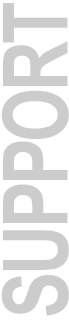
Trillium Lane Labs TL|Fauxlder
Final Version 1.2.1r2 for Mac OS X and Mac OS 9
March 16, 2004
PLEASE NOTE THIS PLUG-IN IS UNSUPPORTED. USE AT YOUR OWN RISK.
The TL Fauxlder plug-in is freeware that provides a way for advanced Pro Tools users to improve the usability of their TDM and RTAS plug-in menu’s by organizing them into categories with clear delineators. The TL Fauxlder plug-in itself has no DSP functions and consumes no DSP resources. It is simply designed to be renamed and inserted into the Plug-Ins folder. The TL Fauxlder plug-in does not need to be instantiated on a channel to be used.
![]() Note: All versions of Pro Tools 6.4 and higher (TDM, LE and M-Powered) include plug-in menu organization by category, so TL Fauxlder is not necessary on these systems. For more information, see the bottom of this page.*
Note: All versions of Pro Tools 6.4 and higher (TDM, LE and M-Powered) include plug-in menu organization by category, so TL Fauxlder is not necessary on these systems. For more information, see the bottom of this page.*
TL Fauxlder System Requirements
Pro Tools 5.x Systems
- Digidesign approved Macintosh system with Mac OS 9.1 or higher
- Digidesign Pro Tools 5.1 or later
Pro Tools 6.x Systems
- Digidesign approved Macintosh system with Mac OS X 10.2
- Digidesign Pro Tools 6.0 -6.3 (TL Fauxlder is not required for Pro Tools 6.4 or later which provides a built-in plug-in organizer)
Note: On Pro Tools TDM systems, TL Fauxlder supports DSP Farm, Mix, HD and HD Accel cards only. Emagic Logic TDM is not supported.
Installation
- Download the correct version for your operating system
- Each download includes a self-contained installer
- TL Fauxlder readme.pdf included with installation and use instructions
Download TL Fauxlder
Mac OS X
- TL Fauxlder 1.2.1r2 for Mac OS X
- 847 k download, Mac OS X Zip archive
Mac OS 9
- TL Fauxlder 1.2.1r2 for Mac OS 9
- 1.2 MB download, Stuffit archive (.sit) requires Stuffit Expander 5.1.2 or higher
Download Help
- If you experience download or decoding problems, see Download & Website Help
- Download Aladdin's FREE Stuffit Expander for Mac
*From the What's New in Pro Tools 6.4 document:
Pro Tools 6.4 and Higher (TDM, LE, and M-Powered)
Plug-In Menus by Category
In Pro Tools 6.4, plug-ins are automatically organized by category (effect type). Plug-ins that do not fit into a standard category (such as the DigiRack Signal Generator), or third-party plug-ins that have not been defined by their developers, appear in the Other category. Plug-ins can appear in more than one category.
Plug in categories include:
- EQ
- Dynamics
- Pitch Shift
- Reverb
- Delay
- Modulation
- Harmonic
- Noise Reduction
- Dither
- Sound Field
- Hardware
- Instrument
- Other
- Wrapped Plug-Ins
To organize plug-ins by category:
- Choose Setups > Preferences.
- Click on the Display tab.
- Select Organize Plug-In Menus By Category.
Plug-in Favorites (Pro Tools 6.4 and higher)
For faster navigation to commonly used plugins, a plug-in can be designated a favorite. Favorite plug-ins are shown at the top of the plug-in menu, in addition to being shown within their plug-in category.
To designate a plug-in favorite:
- Control-click (Windows) or Command-click (Macintosh) on a plug-in Insert button, and select the plug-in that you want to designate as a favorite.
To remove a plug-in favorite:
- Control-click (Windows) or Command-click (Macintosh) on a plug-in Insert button, and select the favorite plug-in that you want to remove.
More Information:
Digidesign Downloads | Digidesign Customer Service | Digidesign Technical Support