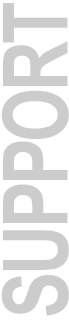|
Pro Tools 5.3.1
|
|
| For Pro Tools|24 &
Pro Tools|24 MIX Systems on Windows XP & 2000 |
June 2002
Free Download for Pro Tools 5.1 Owners with
the Following Systems:
Pro Tools|24 Systems
Pro Tools|24 MIX Systems
Windows Digi 001 & ToolBox Pro Tools LE users please see: Pro
Tools 5.3.1 for Windows Updates
New Pro Tools 5.3.1 Features for Pro Tools|24
MIX and Pro Tools|24 Systems
Pro Tools 5.3.1 adds numerous features for
Pro Tools|24 MIX and Pro Tools|24 Systems:
- QuickTime playback via computer monitor (MOV, MPEG, AVI)
- Support for 24-bit sessions on IDE drives
- Optional support for DigiTranslator v2.0
- Remote 9-pin deck emulation mode via Computer's Com port
- Support for surround/multichannel functionality in Control|24
- Enhancements to the Zoomer Tool functionality
*Note that support for AVoptionXL, Avid Unity MediaNet shared storage
systems and Avid MediaManager on Windows is limited to Pro Tools|HD
systems. Software for Pro Tools|HD on Windows is available in the
retail package.
New Pro Tools 5.3.1 Documents
- Included in the installer, and automatically installed in the
following location:
Program Files->Digidesign->Pro Tools->Release Notes &
Documentation. You will need Acrobat Reader installed on your
computer to open these documents from the Help menu in Pro Tools,
or to open them from the Release Notes & Documentation folder.
- Many of these documents are also available from the Support/Tech
Support section in the Technical
Document Library
- See the Pro Tools TDM 5.3.1 Addendum for Windows TDM systems
for a complete list of What's New in Pro Tools 5.3.1 for Windows
Compatibility Information & System Requirements
- Available from the Support/Compatibility section in the Digidesign
Compatibility Documents
- This Pro Tools 5.3.1 installer application is qualified to be
installed on Windows XP or 2000 operating systems.
- Windows NT, Me, 98, 95, and 3.1 are not compatible with Pro
Tools 5.3.1 with Pro Tools|24 and Pro Tools|24 MIX systems.
- The Pro Tools 5.3.1 installer application does not require a
previous installation of Pro Tools on your computer, allowing
you to do a complete installation, or "clean install".
Updating Your Plug-Ins
In order to update your Digidesign Plug-Ins, you will need to download
the individual plug-in updaters separately from the Support/Downloads/Windows
Pro Tools 5.3.1 Updates section at www.digidesign.com/download/winup.html
If you have any plug-ins that use key
disk authorization and you are upgrading to or doing a new installation
of your Windows operating system:
- Before upgrading your operating system you must remove your
previous plug-in authorizations from your hard drive and store
them temporarily on the original plug-in floppy disk. Otherwise,
you run the risk of corrupting and losing your authorizations.
- Then install your Windows operating system
- Then install Pro Tools 5.3.1
- Then install the 5.3.1 compatible plug-in updates from the link
above
- Then re-authorize from your key disk
If you are not updating your Windows OS, this not necessary.
Additional Downloads
- The WaveDriver for third-party applications is not included
in this download as it is no longer required to use Pro Tools
with Digidesign hardware. The Digidesign Windows WaveDriver version
5.3.1 is available as a separate download from the Support/Downloads/WaveDriver
section at www.digidesign.com/download/wave
- The Digidesign ASIO Driver for third-party applications with
Digidesign hardware on Windows XP is available as a separate download
from the Support/Downloads/ASIO section at www.digidesign.com/download/asio
Installation Instructions
Please Print This Page, or Save to your
hard drive for reference.
1 - You need to set driver signing to
"ignore" before installing the web download. Here
are the instructions to do this, from the Pro Tools TDM 5.3.1 Windows
Addendum, available in the Technical
Document Library
To disable the warning option:
- Turn on your computer.
- Open the Control Panel.
- Launch the System control panel.
- Select the Hardware tab in the System control panel.
- Click the Driver Signing button.
- Select "Ignore" Install the software anyway and don't
ask for my approval.
- Click OK twice.
- Shut down and turn off your computer.
- Proceed with physically installing your Pro Tools cards.
If you fail to do the the above, during the install process it
is important not to click on the desktop or launch other applications.
At certain points during the installation clicking on the desktop
may cause the screen to turn black, preventing the installation
from finishing. To continue with the installation, use the Alt-Tab
key combination to cycle through the active applications until you
see "Hardware Installer", then let go of the keys. This
should bring you back to the Installer window.
2 - Warning: There have been changes
in the installation process since the last release of Pro Tools.
After installing your hardware and starting up your computer wait
for the Found New Hardware Wizard dialog to appear and leave it
open. Leaving the Wizard on screen, launch the Pro Tools
5.3.1 Installer Setup application. To avoid installation problems,
please read carefully and follow the installations instructions
in the Pro Tools TDM 5.3.1 Windows Addendum, available in the Technical
Document Library
What's Included In This Download
- Pro Tools 5.3.1 installer application for Pro Tools|24 and Pro
Tools|24 MIX Windows systems
Download Instructions
Your registered Pro Tools 5.1 serial number
is required to download and install.
This can be found in the following location:
-
Inside the front cover of your TDM
Installation Guide
This Windows download is a 53.5 MB Windows EXE (.exe)
executable installer application.
If you experience download or decoding problems, see the Download
Help FAQ
Important Note: Pro Tools 5.3.1 Update CDs are available
worldwide from your local Digidesign Dealer. If you are not able
to download Pro Tools 5.3.1, contact your Authorized
Digidesign Dealer for information on how to obtain the Pro Tools
5.3.1 Updater CD.
Pro Tools 5.3.1 Updater CDs are not available
directly from Digidesign. These are only
available from authorized Digidesign Dealers.
|
To Purchase the Pro Tools 5.3.1 Upgrade:
Pro Tools 5.3.1 is a free update
from v5.1. If you already own version 5.1, you should
NOT purchase an upgrade to
Pro Tools 5.3.1. However, if you have Pro Tools 5.0.1 or older,
you can purchase Pro Tools LE 5.3.1 from the DigiStore or
your local Digidesign office.
To Purchase the Pro Tools 5.3.1 Upgrade:
-
Purchase online at the DigiStore
with a MasterCard or Visa or AMEX credit card.
-
If your country is not listed in the DigiStore order
form, you must upgrade through the Digidesign
office or distributor where your Pro Tools system
is registered.
|
|