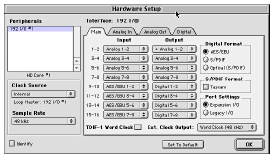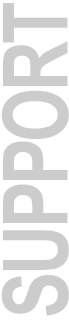
|
Pro Tools 5.3 R4 Update For 192 I/O & DA-88 DigiTest 5.3.2 and Pro Tools 5.3 R4 ship with the 192 Digital I/O. The following information and download is for use when connecting DA-88 and Compatible Decks to either the 192 Digital I/O or 192 I/O. This download includes an installer for both DigiTest 5.3.2 and Pro Tools 5.3 R4, adding support for DA-88 and TDIF-1 word clock standards when connected to the Pro Tools|HD 192 I/O interface. In order to use Pro Tools 5.3 R4 that supports DA-88 and TDIF-1 word clock standards when connected to the Pro Tools|HD interface, you must first update the firmware of your 192 I/O to firmware version 3.00 using the included DigiTest 5.3.2 and the instructions from the included DigiTest 5.3.2 Read Me. If you have the 192 Digital I/O, it is not necessary to update your firmware, or to download this update. The 192 Digital I/O ships with firmware version 3.00 installed and includes Pro Tools 5.3 R4. DigiTest 5.3.2 Read Me Updating the Firmware of Pro Tools|HD Audio Interfaces To update the firmware of your audio interface with DigiTest:
Pro Tools 5.3 R4 Read Me April 30, 2002 Pro Tools TDM 5.3 R4 Update for Pro Tools|HD (Macintosh Systems Only)
Addendum to the 192 Digital I/O and 192 I/O Guides The following item was omitted from the 192 Digital I/O and 192 I/O Guides Connecting DA-88 and Compatible Decks to the 192 Digital I/O or 192 I/O The Pro Tools Hardware Setup dialog now features a checkbox to support DA-88 and TDIF-1 word clock standards. TDIF-1 Word Clock This checkbox changes the I/O's Word Clock output to conform to TDIF-1 word clock standards. This choice is only available when the session sample rate is 48 kHz or lower and when the Ext. Clock Output port (to the right) is set for Word Clock output.
Figure 1. New Hardware Setup Dialog, with TDIF Word Clock checkbox To transfer information to a Tascam DA-88 across TDIF:
Also Includes the Following Fixes From Pro Tools 5.3cs2: Fix for a problem with MachineControl where control of the 9-pin deck may have failed if using the SYNC I/O serial ports When using the MachineControl option to control a 9-pin deck connected to either of the SYNC I/O's 9-pin ports, if Pro Tools transport is set to "Transport = Pro Tools," the 9-pin deck did not consistently locate properly when given a play command. Instead of the deck locating to the pre-roll position and starting playback after playback was started in Pro Tools, the deck did not always locate to the pre-roll position properly, so the play command was never executed. This problem did not occur if the 9-pin deck was connected using a compatible Modem-to-Serial or USB-to-Serial Converter. From Pro Tools 5.3cs1: Fix for Incorrect Undo Queue Clearing when Spotting into Pro Tools from certain Third Party Applications With Pro Tools TDM 5.3, spotting regions from third party applications (such as Gallery's SampleSearch and Soundminer Inc.'s Soundminer), into Pro Tools TDM 5.3 would cause the Undo queue to be incorrectly cleared. Consequently any preceding changes that were not saved before spotting into Pro Tools were lost. Pro Tools TDM 5.3cs1 corrects this problem. Who Should Use this Update? This update should be used only by:
What's Included In This Download
Updating Pro Tools To use this fix, you'll need to replace your existing versions of the Pro Tools application.
An installer log named "PT 5.3r4 Installer Log" will be generated. The installer application will place the following Pro Tools version 5.3r4 files in the following locations on your Pro Tools system drive:
An Acrobat pdf version of this web page is also included with the download for future reference. Download Instructions This Pro Tools 5.3 R4 file requires a Pro Tools|HD system with Pro Tools 5.3 already installed. Your registered Pro Tools 5.3 serial number is required to download. This can be found in the following location:
which requires Stuffit Expander 5.1.2 or higher Download Aladdin's FREE Stuffit Expander for Mac or Windows If you experience download or decoding problems, see the Download Help FAQ |
More Information:
Digidesign Downloads | Digidesign Customer Service | Digidesign Technical Support