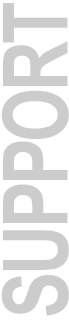
September 2002 Free Download — for Pro Tools 5.3.1 Owners with Pro Tools|HD Systems Only Windows Pro Tools|24, Pro Tools|24 MIX, Digi 001 & ToolBox/Audiomedia III Pro Tools LE users please see: Pro Tools 5.3.1 for Windows Updates New Pro Tools 5.3.3 Features for Pro Tools|HD Systems: Integrated Control of PRE
Multi-DSP 48-bit Mixer Increased SYNC I/O Options, Including:
New Pro Tools 5.3.3 Documents
Compatibility Information & System Requirements
Updating Your Plug-Ins In order to update your Digidesign Plug-Ins, you will need to download the individual plug-in updaters separately from the Support > Downloads > Pro Tools|HD Windows Systems update section at www.digidesign.com/download/hdwin.html If you have any plug-ins that use key disk authorization and you are upgrading to or doing a new installation of your Windows operating system:
If you are not updating your Windows OS, this not necessary. Installation Instructions Please Print This Page, or Save to your hard drive for reference. 1 — You need to set driver signing to "ignore" before installing the web download. Here are the instructions to do this, from the Pro Tools TDM 5.3.3 Windows Addendum, available in the Technical Document Library To disable the warning option:
You can also get to the System control panel the following way:
If you fail to do the the above, during the install process it is important not to click on the desktop or launch other applications. At certain points during the installation clicking on the desktop may cause the screen to turn black, preventing the installation from finishing. To continue with the installation, use the Alt-Tab key combination to cycle through the active applications until you see "Hardware Installer", then let go of the keys. This should bring you back to the Installer window. 2 — After installing your hardware and starting up your computer wait for the Found New Hardware Wizard dialog to appear and leave it open. Leaving the Wizard on screen, launch the Pro Tools 5.3.3 Installer Setup application. To avoid installation problems, please read carefully and follow the installations instructions in the Pro Tools TDM 5.3.3 Windows Addendum, available in the Technical Document Library What's Included In This Download
Download Instructions Your registered Pro Tools|HD 5.3 serial number is required to download and install. This can be found in the following location:
This Windows download is a 70.8 MB Windows ZIP (.zip)
encoded executable (.exe) installer application.
Important Note: Pro Tools 5.3.3 CDs for Pro Tools|HD Windows XP systems will be available worldwide in October to your local Digidesign dealer. If you are not able to download Pro Tools 5.3.3, contact your Authorized Digidesign Dealer in October for information on how to obtain your Pro Tools 5.3.3 CD. Pro Tools 5.3.3 is a free update from Pro Tools 5.3.1 for all Pro Tools|HD for Windows XP owners and is not available for purchase from the DigiStore or Digidesign Customer Service. |
More Information:
Digidesign Downloads | Digidesign Customer Service | Digidesign Technical Support
