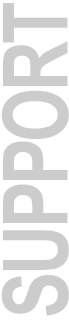|
Pro Tools AVoption & AVoption|XL
|
Date
|
Version
|
Download File
|
Size
|
Description |
| Jan 2004 |
6.2.3 |
AVoption|XL
for Pro Tools 6.2.3 on Mac OS X 10.3.2 |
5.4 MB |
AVoption|XL 6.2.3 Update for Pro Tools|HD
and HD Accel Systems with Pro Tools 6.2.3 for Mac OS X 10.3.2
(Panther)
The Pro Tools 6.2.3 web download installer does not include
the update for AVoption|XL. It is necessary to install 6.2.3,
then AVXL
System Requirements:
- Pro Tools 6.2.3 TDM Software
- Mac OS X 10.3.2
- Pro Tools|HD or HD Accel System
- AVoption|XL hardware: Meridien card
- AVoption|XL iLok authorization
Pro Tools 6.2.3 for Mac OS X 10.3.2 (Panther) must already
be installed in order to use this update for AVoption|XL:
|
| Nov. 2003 |
6.2.2 |
AVoption|XL
for Pro Tools 6.2.2 on Mac OS X 10.3.1 |
5.3 MB |
AVoption|XL 6.2.2 Update for Pro Tools|HD
and HD Accel Systems with Pro Tools 6.2.2 for Mac OS X 10.3.1
(Panther)
The Pro Tools 6.2.2 web download will automatically update
a previous installation of AVoption|XL, but this installer
allows you to do a "clean install" of AVoption|XL
for Pro Tools 6.2.2.
System Requirements:
- Pro Tools 6.2.2 TDM Software
- Mac OS X 10.3.1
- Pro Tools|HD or HD Accel System
- AVoption|XL hardware: Meridien card
- AVoption|XL iLok authorization
Pro Tools 6.2.2 for Mac OS X 10.3.1 (Panther) must already
be installed in order to use this update for AVoption|XL:
Note: Digidesign recommends that all
Pro Tools 6.2.2 users update to Pro Tools 6.2.3 instead, and
the AVoption|XL Update above for Pro Tools 6.2.3.
|
| Nov. 2003 |
6.2cs2 |
Pro
Tools 6.2cs2 for Pro Tools|HD Windows XP Systems with AVoption|XL |
Link
|
Pro Tools 6.2cs2 for Pro Tools|HD Windows
XP Systems with AVoption|XL
Fixed: Runtime Errors when Pro Tools Searches for Missing
OMF Video Media (Item #40355)
If Pro Tools searches for missing OMF video media when opening
a Pro Tools session or an OMF file, a Microsoft C++ Runtime
error may occur.
|
| |
CS |
Pro Tools
CS Updates Index |
Link
|
Pro Tools CS (Customer
Service) updates may contain specific fixes for AVoption,
AVoption|XL, and Avid Unity MediaNetwork users. In general,
the latest CS version will include all fixes from previous CS
versions. |
| |
|
Digidesign
Compatibility Documents Index |
Link |
AVoption & AVoption|XL Compatibility Documents:
|
| |
|
Avid
Unity MediaNetwork Requirements With Pro Tools Systems |
Link |
Avid Unity MediaNetwork Compatibility Documents for the following
systems:
- Pro Tools 6.x for Windows XP
- Pro Tools 5.x with Mac OS 9
|
|
07/03
|
6.1
|
|
6.4 MB
|
AVoption|XL for Pro Tools 6.1 for Mac
OS X
Required to use AVoption|XL with Pro Tools 6.1
on Mac OS X. Includes special ATTO driver for use only with
AVoption|XL 6.1
System Requirements
- AVoption|XL 6.1 for
Mac OS X Compatibility
- Pro Tools|24 MIX or Pro Tools|HD system
- SYNC I/O with Pro Tools|HD systems
- SYNC I/O or Universal Slave Driver (USD) with Pro Tools|24
MIX systems
- AVoption|XL iLok authorization
- AVoption|XL Hardware (Meridien Digital Media Board)
- Pro Tools 6.1 must already be installed
- Mac OS X v10.2.6
- Apple G4 867 mHz or faster
- Buffer Size set to 1024 in Playback Engine
- Audio SCSI HBA installed in the CPU, not the chassis
- ATTO SCSI Driver v1.0.2f1 (included)
Who Should Use This?
This download should be used by all AVoption|XL owners after
installing the Pro Tools 6.1 web updater. If you have the
Pro Tools 6.1 CD, this download is not necessary.(This software
is included on all Pro Tools 6.1 TDM CDs)
What's Included in this Download
1.8 MB Mac Binary (.bin) encoded Mac OS X Disk image with
the following files
- AVoption|XL 6.1 Installer application
- ATTO SCSI Driver v1.0.2f1 Installer (EPCIPlus)
- AVoption|XL
Guide (478 k)
Version 6.1 on Windows or Macintosh
- AVoption|XL
Read Me for Pro Tools 6.1 (135 k)
- AVoption|XL Read Me for Pro Tools 6.1 (Japanese version)
Installer will install Japanese version of AVoptionXL if
booted in Japanese operating system. Otherwise, English version
of AVoption|XL will be installed.
|
|
06/02
|
5.3.1
|
|
4.5 MB
|
AVoption|XL 5.3.1 Macintosh Update for
Pro Tools|HD Macintosh v5.3.1 Users
Who Should Use This?
This download is for Pro Tools|HD Macintosh users only that
also have AVoption|XL. These files will only work with Pro
Tools 5.3.1 Macintosh. You must have all of the components
of AVoption|XL v5.1.3 installed as well. If you do not have
the AVoption & AVoption|XL Installer CD v5.1.3, please
contact Digidesign Customer Support
for your free update CD.
This Download Includes:
- Meridien24p.dll v5.3.1 (2.3 MB)
- DigiFC.dll v5.3.1 (416k)
- SCRP0101.abf v1.0 (128k)
- AVoption|XL 3.5.1 Web Read Me (with these installation
instructions)
The Pro Tools|HD 5.3.1 Update is available in the Support/Downloads
section of the website at:
www.digidesign.com/download/531
Installation Instructions
If you currently have no Pro Tools or
AVoption|XL Software installed on your computer:
- Install Pro Tools 5.3, then download and install the Pro
Tools 5.3.1 Update
- Install AVoption|XL v5.1.3 from the AVoption|XL Installer
CD v5.1.3
- Download AVoption|XL 5.3.1 Macintosh from this page.
- Drag and drop Meridien24p.dll v5.3.1 and DigiFC.dll v5.3.1
into the Video Engines folder, inside the DAE folder in
your System Folder. Click OK to replace existing files.
- Drag and drop SCRP0101.abf into the Drivers folder, which
is inside the Supporting Files folder in the Video Engines
folder.
- Authorize your copy of AVoption|XL with your existing
floppy disk authorization.
If you currently have Pro Tools 5.3 installed
on your computer, but no AVoption|XL software:
- Download and install the Pro Tools 5.3.1 Update
- Install AVoption|XL v5.1.3 from the AVoption|XL Installer
CD v5.1.3
- Download AVoption|XL 5.3.1 Macintosh from this page.
- Drag and drop Meridien24p.dll v5.3.1 and DigiFC.dll v5.3.1
into the Video Engines folder, inside the DAE folder in
your System Folder. Click OK to replace existing files.
- Drag and drop SCRP0101.abf into the Drivers folder, which
is inside the Supporting Files folder in the Video Engines
folder.
- Authorize your copy of AVoption|XL with your existing
floppy disk authorization.
If you currently have Pro Tools 5.1.3
installed on your system with AVoption|XL software:
- Install Pro Tools 5.3, then download and install the Pro
Tools 5.3.1 Update.
- Download AVoption|XL 5.3.1 Macintosh from this page.
- Drag and drop Meridien24p.dll v5.3.1 and DigiFC.dll v5.3.1
into the Video Engines folder, inside the DAE folder in
your System Folder. Click OK to replace existing files.
- Drag and drop SCRP0101.abf into the Drivers folder, which
is inside the Supporting Files folder in the Video Engines
folder.
- Authorize your copy of AVoption|XL with your existing
floppy disk authorization. (if your hard drive has been
previously authorized, this may not be necessary)
NOTE: If you have either a Pro Tools 5.3.1 Macintosh
or AVoption|XL 5.3.1 CD, it will automatically update your
AVoption|XL software when you run the installer. Pro Tools
5.3.1 CDs will be shipped to all Pro Tools|HD owners as soon
as they are available.
|
|
06/02
|
5.3.1
|
|
4.1 MB
|
AVoption|XL 5.3.1 Macintosh Update for
Pro Tools|HD Macintosh v5.3.1 Users
Who Should Use This?
This download is for Pro Tools|HD Macintosh users only that
also have AVoption. These files will only work with Pro Tools
5.3.1 Macintosh. You must have all of the components of AVoption
v5.1.3 installed as well. If you do not have the AVoption
& AVoption|XL Installer CD v5.1.3, please contact
Digidesign Customer Support for your free update CD.
This Download Includes:
- ABVB2.dll v5.3.1 (1.9 MB)
- DigiFC.dll v5.3.1 (416k)
- SCRP0101.abf v1.0 (128k)
- AVoption 3.5.1 Web Read Me (with these installation instructions)
The Pro Tools|HD 5.3.1 Update is available in the Support/Downloads
section of the website at:
www.digidesign.com/download/531
Installation Instructions
If you currently have no Pro Tools or
AVoption Software installed on your computer:
- Install Pro Tools 5.3, then download and install the Pro
Tools 5.3.1 Update.
- Install AVoption v5.1.3 from the AVoption Installer CD
v5.1.3
- Download AVoption 5.3.1 Macintosh from this page.
- Drag and drop ABVB2.dll v5.3.1 and DigiFC.dll v5.3.1 into
the Video Engines folder, inside the DAE folder in your
System Folder. Click OK to replace existing files.
- Drag and drop SCRP0101.abf into the Drivers folder, which
is inside the Supporting Files folder in the Video Engines
folder.
- Authorize your copy of AVoption with your existing floppy
disk authorization.
If you currently have Pro Tools 5.3 installed
on your computer, but no AVoption software:
- Download and install the Pro Tools 5.3.1 Update
- Install AVoption v5.1.3 from the AVoption Installer CD
v5.1.3
- Download AVoption 5.3.1 Macintosh from this page.
- Drag and drop ABVB2.dll v5.3.1 and DigiFC.dll v5.3.1 into
the Video Engines folder, inside the DAE folder in your
System Folder. Click OK to replace existing files.
- Drag and drop SCRP0101.abf into the Drivers folder, which
is inside the Supporting Files folder in the Video Engines
folder.
- Authorize your copy of AVoption with your existing floppy
disk authorization.
If you currently have Pro Tools 5.1.3
installed on your system with AVoption software:
- Install Pro Tools 5.3, then download and install the Pro
Tools 5.3.1 Update.
- Download AVoption 5.3.1 Macintosh from this page.
- Drag and drop ABVB2.dll v5.3.1 and DigiFC.dll v5.3.1 into
the Video Engines folder, inside the DAE folder in your
System Folder. Click OK to replace existing files.
- Drag and drop SCRP0101.abf into the Drivers folder, which
is inside the Supporting Files folder in the Video Engines
folder.
- Authorize your copy of AVoption with your existing floppy
disk authorization. (if your hard drive has been previously
authorized, this may not be necessary)
NOTE: If you have either
a Pro Tools 5.3.1 Macintosh or AVoption 5.3.1 CD, it will
automatically update your AVoption software when you run the
installer. Pro Tools 5.3.1 CDs will be shipped to all Pro
Tools|HD owners as soon as they are available.
|
|
02/01
|
5.1
|
Pro
Tools 5.1 AV
|
4.7 MB
|
Required to use AVoption, FilmFrame or AVoption|XL with Pro
Tools 5.1. (included on the Pro Tools 5.1 CD)
Includes the following files:
-
ABVB.dll
-
DigiFC.dll
-
Meridien.dll
- ReadMe
|
|
04/99
|
2.2
|
Avid
Drive Utility
|
654 k
|
Macintosh BinHex Self-Extracting
|
|
-
|
-
|
DigiTranslator
|
Link
|
DigiTranslator Downloads, Updates, Info
|
|
Pro Tools AV 5.0
|
|
12/99
|
|
Pro
Tools 5.0 (AV).hqx
|
10.6 MB
|
Macintosh BinHex Self-Extracting
|
|
12/99
|
|
Pro
Tools 5.0 (AV).sit
|
7.7 MB
|
Aladdin Stuffit Archive *see below
|
|
03/00
|
|
ABVB.dll
Patch.hqx
|
2.2 MB
|
Macintosh BinHex Self-Extracting
|
AVoption Update Software for Pro Tools 5.0
with AVoption on MacOS
December 16, 1999
Download
Pro Tools 5.0 (AV).hqx
Macintosh BinHex Self-Extracting Archive (10.6 MB) Recommended,
especially if downloading to a PC before expanding on the Mac.
Download
Pro Tools 5.0 (AV).sit
Aladdin Stuffit Archive (smaller download, 7.7 MB, but can be less
reliable than .hqx download*)
This release includes the following change
from Pro Tools v5.0:
This update is provided as a fix for a bug discovered in Pro Tools
that would cause video to be out of synchronization with audio by
up to a frame. This only effected video synchronization with regards
to AVoption.
NOTES:
- This update will replace the existing Pro Tools 5.0 application
with a Pro Tools version 5.0 (AV) which solves the above mentioned
problem.
- This download is JUST the Pro Tools application and NOT an
Installer. In order to use this update, you must first run the
Pro Tools 5.0 and the AVoption Installers, so that all of your
components and plug-ins have been updated. If you already have
Pro Tools 5.0 and AVoption installed, it is not necessarry to
re-install 5.0 and AVoption.
- This application is copy-protected using the same key-disk
authorizations as Pro Tools 5.0 and AVoption.
- If you do not have AVoption, you should not download or use
this version of Pro Tools 5.0 (AV)
- All licensing agreements when installing PT 5.0 apply to installation
and use of PT 5.0 (AV).
ABVB.dll patch for AVOption
ReadMe
March 6, 2000
Problem: Video capture unexpected aborted by PT. Capture aborted
typically with an error like "an OS error type -39 occured" and/or
a "critical video engine error". This problem only occurs when using
Mac OS9.
Solution: Use CPR patch of ABVB.dll
This patch fixes a problem encountered by AVOption users trying
to capture video on systems running Mac OS9. The symptom is that
during video capture, capture is unexpectedly aborted by PT usually
returning an error like "an OS error type -39 occured" and/or a
"critical video engine error". The problem is caused when trying
to capture files larger than 2Gb under Mac OS9. Typically this abort
will occur somewhere around 7 minutes into a capture with an AVR
77 level selected. The problem is NOT related to the AVR level but
rather to the fact that OS9 is preventing Pro Tools from creating
multiple clip files.
To use the patch, exit out of Pro Tools. Then copy the old ABVB.dll
file to a safe location. The ABVB.dll file is located in the Video
Engine folder which is located in the DAE folder which is located
in the System folder. After moving the old ABVB.dll file to a new
location, download
the updated ABVB.dll file from the Digidesign website(2MB.hqx
file, includes the.dll file and this ReadMe) and put it in the Video
Engine folder where the old ABVB.dll was located. No restart is
necessary.
See Download Help if you experience
download or decoding problems. Newer Mac downloads require Stuffit
Expander 5.1.2 or higher. Download
Aladdin's FREE Stuffit Expander for Mac or Windows.
More Information:
Digidesign Downloads |
Digidesign Customer Service | Digidesign
Technical Support
|